Removing Sheets
Remove sheets from the printer as follows.
-
Select the paper setting display area on Home screen.
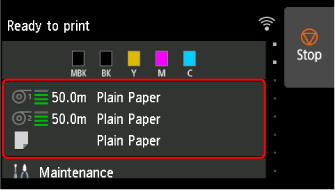
-
Select the Manual area.
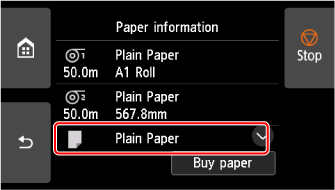
-
Select Remove paper.
-
Check the contents of the message and select Yes.
-
When instructions for removing sheet appear on touch screen, open maintenance cover.
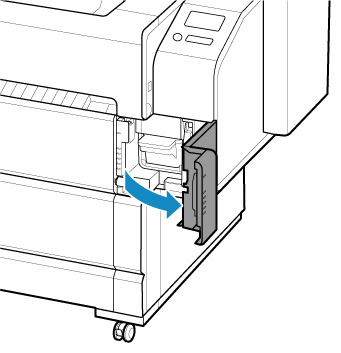
-
Support the sheet as you lift the release lever.
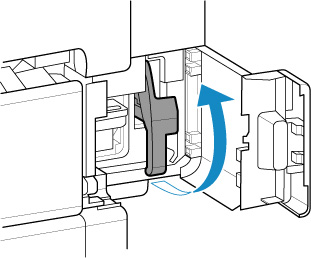
 Important
Important-
When lifting the release lever, the loaded sheet is unlocked. If you release the sheet, it may fall inside the printer. Do not release the sheet until you lower the release lever. If the sheet falls, go to the back of the printer and remove it.
-
-
Pull a sheet out toward front to remove it.
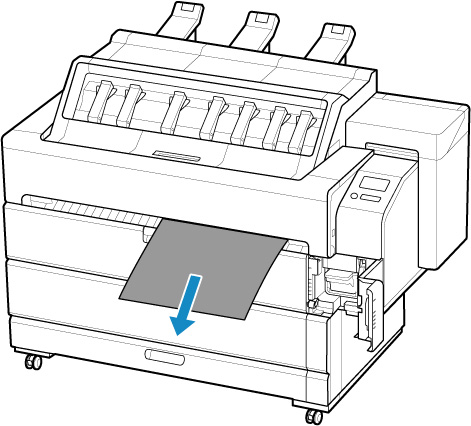
 Important
Important-
If a sheet cannot be removed from the front, open the inner cover and remove it from the top.
For the steps for opening the inner cover, see "Loading Sheets in the Printer".
-
-
Lower release lever.
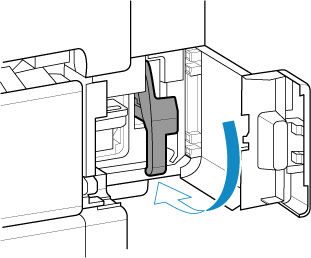
-
Close maintenance cover.
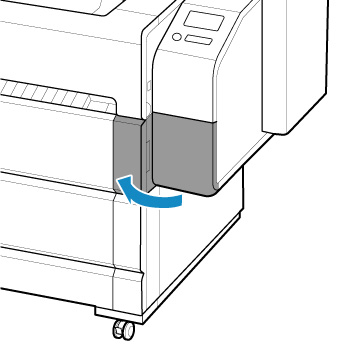
 Note
Note-
After removing the sheet, store the basket as needed.
-
