Priority printing
You can change the print order (Priority printing) by specifying the print job that is being received.
This operation is available using the operation panel or Remote UI.
 Note
Note
- For the operation of the print job with the
 icon (pending print job), see Printing Pending Jobs.
icon (pending print job), see Printing Pending Jobs. - For the operation of the print job with the
 icon (security print job), see Printing Security Print Jobs .
icon (security print job), see Printing Security Print Jobs .
Using Operation Panel
-
Flick HOME screen and tap
 Job management.
Job management. -
Tap Print job.
-
In the list, tap the target job.
-
Tap Priority printing.
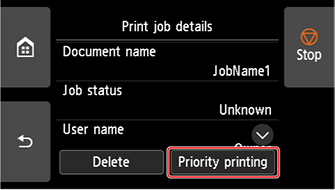
-
Confirm displayed message and tap Yes.
Using Remote UI
-
Start up Remote UI.
-
Select Job management.
-
Select Print job.
-
In the list, select the target job.
-
Select Prioritize.

