Connecting Smartphone/Tablet to Printer via Wireless Router
You can connect devices (e.g. smartphone, or tablet) to the printer by two methods below.
- Wi-Fi connection (connecting devices via a wireless router)
- Wireless Direct connection (connecting devices without using a wireless router)
This section describes Wi-Fi connection via a wireless router.
Follow the procedure below to connect via a wireless router.
 Important
Important
-
Check the usage restrictions and change the printer LAN setting.
- The administrator password is required to change settings if it is enabled for changing settings using the operation panel.
Enable Printer's Wi-Fi connection
-
Flick HOME screen and tap
 LAN settings.
LAN settings. -
Tap Wi-Fi.
-
Check Enable is displayed in Connection.
If Connection is displayed as Disable, follow the steps below to enable Wi-Fi.
-
Tap Settings.
-
Tap Enable/disable Wi-Fi.
-
Tap Enable.
The printer's Wi-Fi is enabled and you can connect the Wi-Fi you connected previously.
Connect Smartphones and Tablets to the Printer
For Android device
-
Open "Settings" menu on your device.
-
Enable "Wi-Fi".
-
Select wireless router SSID you use from detected device list.

-
Enter wireless LAN router password.
Your device is connected to the printer.
-
Start printing from application.
For iOS device
-
Open "Settings" menu on your device.
-
Enable "Wi-Fi".
-
Select wireless router SSID you use from detected device list.
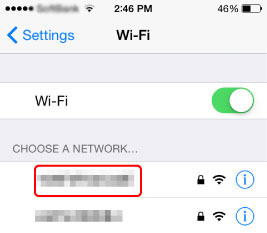
-
Enter wireless LAN router password.
Your device is connected to the printer.
-
Start printing from application.

