Turning the Printer On and Off
Turning the printer on
-
Press ON button to turn on printer.
The ON button lights up and the printer will now start up.
The Canon logo appears on the touch screen, and then "Starting the system...Please wait momentarily" appears.
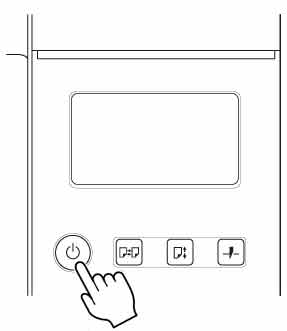
When startup is finished, the printer enters standby mode.
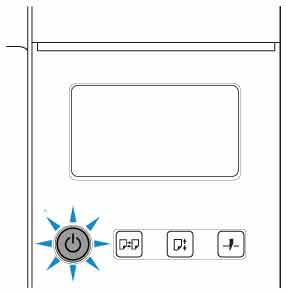
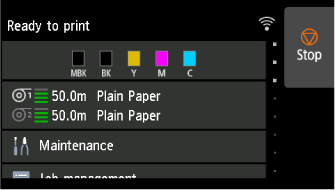
The printer will not enter standby mode in the following situations. Take action as necessary.
-
Covers are open.
Close all the covers.
-
The print head is not installed
-
The ink tank is not installed
-
If "Error" is shown on the touch screen
Check the message on the touch screen and take action as necessary.
-
The ON button and Status lamp do not light up, and nothing appears on the touch screen
Check the connection at the plug and electrical outlet.
-
Turning the printer off
 Important
Important
-
Never disconnect the printer's power supply or unplug it during a print job. This may damage the printer.
-
Make sure no print jobs are in progress.
While the Status lamp is flashing, the printer is running. The color of the lamp indicates the following states.
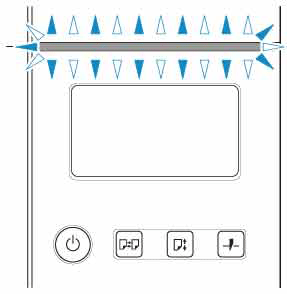
If the Status lamp is flashing orange, check the message on the touch screen and take action as necessary.
If the Status lamp is flashing white, the printer is printing, receiving data, etc. Turn off the power after the Status lamp turns off.
-
Hold down the ON button for more than a second.
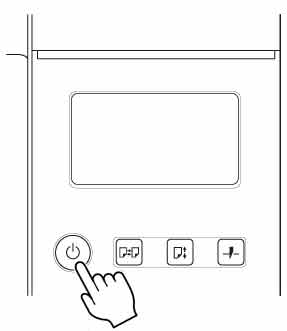
"Turning off... Please wait momentarily" appears on the touch screen, and the printer turns off.
