Using the Roll Unit for Media Take-Up
You can use the roll unit as a take-up device by following the procedures below.
You can use the roll unit as a feed device by following the procedures below.
 Important
Important
-
After switching the roll unit function, you must use a separate computer to apply the roll unit settings to the printer driver.
-
If you change the roll unit from a take-up device to a feed device, first cut the paper that has been taken up.
Switching Roll Unit Modes to Media Take-up Device
-
Select the paper setting display area on Home screen.
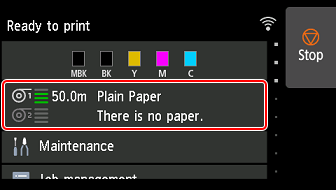
-
Select the Roll paper 2 area.
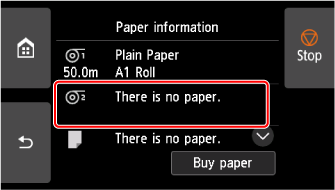
-
Select Roll unit use settings.
-
Check the contents of the message and select ON.
-
Select paper cutting settings when using take-up mode.
 Note
Note-
If you selected Do not cut, the roll paper will not be cut after printing regardless of the Cutting mode setting on the printer. Select this option when you want to print multiple pages consecutively without cutting.
-
If you selected Use the cutting mode setting, cutting for each page will be performed according to the Cutting mode setting on the printer.
-
If you select Use the cutting mode setting, and Automatic cut is set in the Cutting mode settings on the printer, we recommend setting Wind up after cutting to Enable. When set to Disable, a printed document that has been taken up is cut automatically without being pressed, resulting in fraying.
-
If roll paper is loaded from the roll unit to the printer, a screen confirming whether or not to remove the roll paper appears. If you select Yes, the roll paper is positioned so that it can be removed and the roll unit changes to a take-up device.
-
-
Check the contents of the message and select Yes or No.
If you select Yes, the steps for loading the paper on the roll unit appear on the touch screen.
If you select No, the operation ends here. Load the paper on the roll unit when printing. However, in this case, you must load the paper while printing is progressing, so instructions will not appear on the touch screen.
For details on loading paper on the roll unit set as a take-up device, see "Using the Roll Unit In Take-Up Mode."
 Note
Note-
If you select Yes, a margin of approximately 23.7 inches (600 mm) is generated at the leading edge because the roll paper advances to the roll unit before printing.
-
Switching Roll Unit Modes to Feed Device
-
Select the paper setting display area on Home screen.
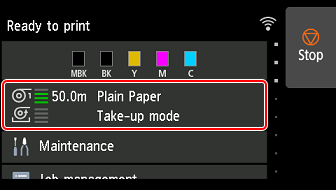
-
Select the Take-up mode area.
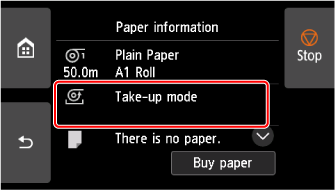
-
Select Roll unit use settings.
-
Check the contents of the message and select ON.
 Note
Note-
If you change the mode without cutting the roll paper with the printer's cutter, a screen confirming whether or not the paper taken up has been cut appears after you select ON. If the paper has not been cut, select No and cut the paper that has been taken up first.
-
