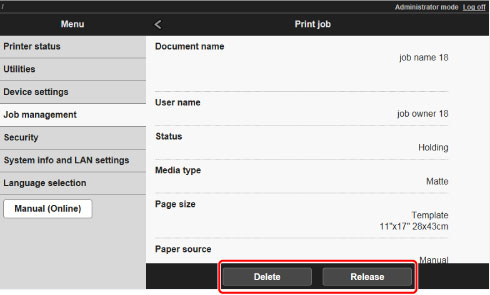Managing Pending Jobs (Printing or Deleting Jobs on Hold)
If the type or size of paper loaded does not match the settings in the print job received when you have set Detect paper setting mismatch to Hold job in the operation panel, the print job is held on the printer as a pending job in the job queue.
Manage held jobs such as these as follows.
This operation is available using the operation panel or Remote UI.
 Note
Note
- As long as you do not manage held jobs from the operation panel, they will remain in the job queue. In this case, the printer processes the next job in the queue without pausing.
-
To print held jobs, replace the loaded paper with the paper specified in the print job.
Using Operation Panel
-
Flick HOME screen and tap
 Job management.
Job management. -
Tap Print job.
The print job list appears.
-
Tap print job with
 icon on left.
icon on left.The screen below appears.
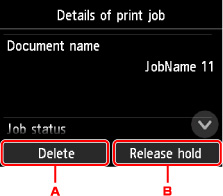
-
Tap to delete data.
-
Tap to release hold.
-
-
Check message that is displayed and tap Yes.
 Note
Note
-
Select Delete all print jobs on Job management to delete all jobs in the job queue
Using Remote UI
-
On Menu page, select Job management.
-
Select Print job.
The print job list appears.
-
Select print job with
 icon on left and select Delete or Release.
icon on left and select Delete or Release.