ECO settings
This setting allows you to use automatic duplex printing as a default to save paper and to turn on/off the printer automatically to save electricity.
Using Duplex Printing
Follow the procedure below to use duplex printing.
-
Select
 Setup on the HOME screen.
Setup on the HOME screen. -
Select
 Settings.
Settings. -
Select
 ECO.
ECO. -
Select Two-sided printing setting.
-
Specify settings as necessary.
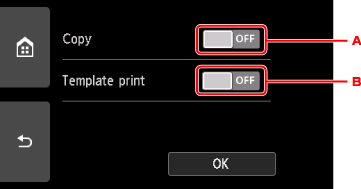
-
Select two-sided copying as a default.
-
Select two-sided printing of template forms on the printer as a default.
-
Using Power Saving Function
Follow the procedure below to use power saving function.
-
Select
 Setup on the HOME screen.
Setup on the HOME screen. -
Select
 Settings.
Settings. -
Select
 ECO.
ECO. -
Select Energy saving settings.
-
Check on-screen instructions and select Next.
-
Specify settings as necessary.
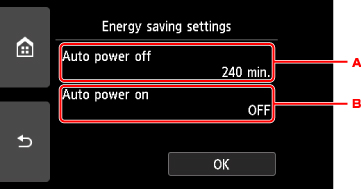
-
Specify the length of time to turn the printer off automatically when no operation is made or no printing data is sent to the printer.
-
Selecting ON enables the printer to turn on automatically when a scanning command from a computer or printing data is sent to the printer.
-

