Maintenance Procedure
If print results are blurred, colors are not printed correctly, or print results are unsatisfactory (e.g. misaligned printed ruled lines), perform the maintenance procedure below.
 Important
Important
-
Do not rinse or wipe the print head and ink tank. This can cause trouble with the print head and ink tank.
 Note
Note
-
Make sure that the orange protective tape does not remain on the ink tank.
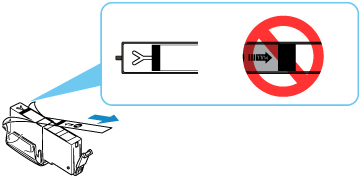
-
Check if ink remains in the ink tanks.
-
For Windows, increasing the print quality in the printer driver settings may improve the print result.
When the Print Results Are Blurred or Uneven:
-
Step 1 Print the nozzle check pattern.
From the printer
-
Step 2 Examine the nozzle check pattern.
-
If there are missing lines or horizontal streaks in the pattern:

-
Step 3 Clean the print head.
From the printer
After cleaning the print head, print and examine the nozzle check pattern:
 Step 1
Step 1 -
If the problem is not resolved after performing from step 1 to step 3 twice:

-
Step 4 Clean the print head deeply.
From the printer
 Note
Note
-
If the problem persists after performing the operations up to step 4, turn off the power and leave the printer for 24 hours or longer without removing the power plug, then perform deep cleaning again.
If the problem is still not resolved, the print head may be damaged. Contact Canon to request a repair.
When the Print Results Are Not Even such as the Ruled Lines Are Misaligned:
-
Step Align the print head.
From the printer
From the computer
-
For Windows:
-
For macOS:
-
