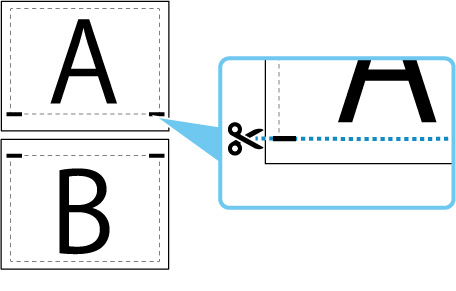Enlarging the Original to Print in Segments
You can create a large printout by enlarging the original to print in segments and affixing the segments together.
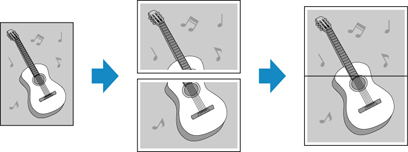
You can create a printout approximately double the original size as follows.
-
If the original is A4 size: Print two A4 sheets to create a printout equivalent to A3.
-
If the original is B5 size: Print two B5 sheets to create a printout equivalent to B4.
 Note
Note
-
Borderless printing is not supported.
-
Select
 Copy on the HOME screen.
Copy on the HOME screen. -
Select
 Tiling copy.
Tiling copy. -
Check message and select OK.
-
Specify settings as necessary.
You can specify the number of copies in the Copy standby screen.
For more on the setting items:
-
Tap Black or Color.
The original will be enlarged to print in halves on paper of the specified size.
-
Affix the printed papers together.
Cut off the margin on one of the two printed sheets and affix the sheets together.