Using Useful Display Functions
You can display the multiple photos at once, specify the date (last modified date of data) to select photos, display the two photos side by side to compare them, and switch the photo group.
Tap  on the photo selection screen to select the display menu.
on the photo selection screen to select the display menu.
- Viewing Multiple Photos to Select Photo
- Specifying Date to Select Photo
- Zooming in on Photo
- Display Two Photos Side by Side to Compare
- Switching Photo Group
Viewing Multiple Photos to Select Photo
The multiple-photo screen is displayed by selecting  on the photo selection screen.
on the photo selection screen.
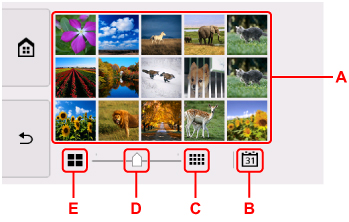
-
A: When the photo you want to print is selected, the touch screen returns to single photo display.
-
B: Select to display photo with specifying the date.
-
C: Select to increase the display photos. (54 photos display)
-
D: Drag to switch the number of display photos to 6 photos, 15 photos, or 54 photos.
-
E: Select to decrease the display photos. (6 photos display)
Specifying Date to Select Photo
The date specification screen is displayed by selecting  on the photo selection screen.
on the photo selection screen.
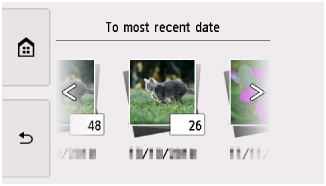
Flick horizontally to switch the date (update date of photo data).
The photos on date specified are displayed.
You can also select the date by tapping  or
or  .
.
 Note
Note
-
The date is displayed according to the settings of Date display format in Other printer settings under Printer settings.
Zooming in on Photo
The enlarged screen is displayed by selecting  on the photo selection screen.
on the photo selection screen.
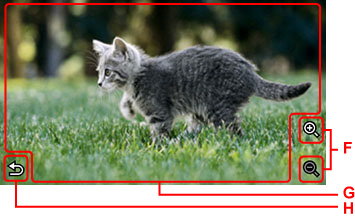
-
F: Select to switch the display magnification.
-
G: Drag to move the display position.
-
H: Select to return to the photo selection screen.
Display Two Photos Side by Side to Compare
The photo comparison screen is displayed by selecting  on the photo selection screen.
on the photo selection screen.
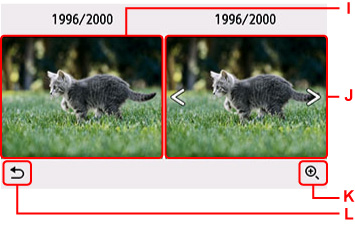
-
I: The comparison source of photo is displayed.
-
J: The comparison object of photo is displayed. Flick horizontally to select the photo.
-
K: Select to zoom in on both the comparison source and the comparison object.
-
L: Select to return to the photo selection screen.
-
When selecting the comparison object of photo:
The comparison source of photo and the comparison object of photo are displayed side by side.
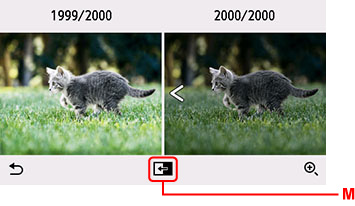
-
M: Select to move the comparison object of photo to the position of the comparison source.
-
-
When zooming in on photos:
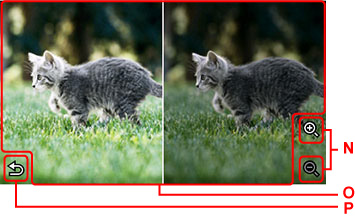
-
N: Select to switch the display magnification.
-
O: Drag to move the display position. You can move each display position of the comparison source and the comparison object.
-
P: Select to return to the comparison screen.
-
Switching Photo Group
 Note
Note
-
If more than 2,000 photo data are saved on the memory card, the photo data is split by group per 2,000 photos in reverse chronological order (date last modified) automatically.
The group switching screen is displayed by selecting  on the photo selection screen.
on the photo selection screen.
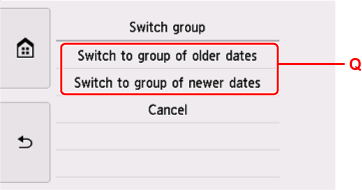
-
Q: Select to switch the photo group.
