Cleaning the Print Head
Clean the print head if lines are missing or if horizontal white streaks are present in the printed nozzle check pattern. Cleaning unclogs the nozzles and restores the print head condition. Cleaning the print head consumes ink, so clean the print head only when necessary.
You need to prepare: a sheet of A4 or Letter-sized plain paper
-
Load a sheet of A4 or Letter-sized plain paper in the cassette.
After inserting the cassette into the printer, the paper setting confirmation screen appears on the touch screen. If the page size shown on the touch screen is A4 or Letter, select Yes. If not, select Change and change the page size to A4 or Letter.
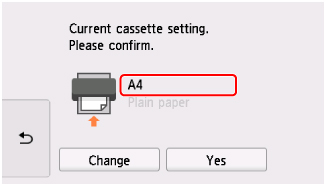
 Note
Note-
Be sure to load paper in the cassette. If you load paper on the rear tray, the nozzle check pattern is not printed.
-
-
Select
 (Setup) on HOME screen.
(Setup) on HOME screen.The setup menu screen will appear.
-
Select
 Maintenance.
Maintenance.The Maintenance screen will appear.
-
Select Cleaning.
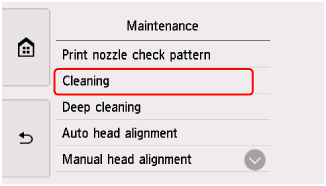
The confirmation screen will appear.
-
Select Yes.
The printer starts cleaning the print head.
Do not perform any other operations until the printer completes the cleaning of the print head. This takes about 1 minute.
The pattern print confirmation screen will appear.
-
Select Yes.
The operation panel is opened and the paper output tray is pulled out automatically.
The nozzle check pattern will be printed.
 Note
Note
-
If the problem is not resolved after cleaning the print head twice, clean the print head deeply.

