Deep Print Head Cleaning
If print quality does not improve by the standard cleaning of the print head, clean the print head deeply. Cleaning the print head deeply consumes more ink than the standard cleaning of the print head, so clean the print head deeply only when necessary.
You need to prepare: a sheet of A4 or Letter-sized plain paper
-
Load a sheet of A4 or Letter-sized plain paper in the cassette.
After inserting the cassette into the printer, the paper setting confirmation screen appears on the touch screen. If the page size shown on the touch screen is A4 or Letter, select Yes. If not, select Change and change the page size to A4 or Letter.
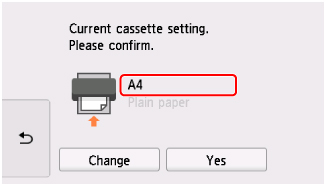
 Note
Note-
Be sure to load paper in the cassette. If you load paper on the rear tray, the nozzle check pattern is not printed.
-
-
Select
 (Setup) on HOME screen.
(Setup) on HOME screen.The setup menu screen will appear.
-
Select
 Maintenance.
Maintenance.The Maintenance screen will appear.
-
Select Deep cleaning.
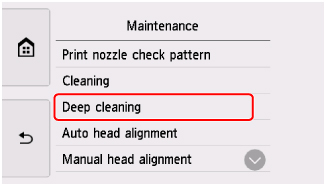
The confirmation screen will appear.
-
Select Yes.
The printer starts cleaning the print head deeply.
Do not perform any other operations until the printer completes the deep cleaning of the print head. This takes about 1 to 2 minutes.
The pattern print confirmation screen will appear.
-
Select Yes.
The operation panel is opened and the paper output tray is pulled out automatically.
The nozzle check pattern will be printed.
-
When the completion message appears, select OK.
If a particular color is not printed properly, replace the ink tank of that color.
If the problem is not resolved, turn off the power and clean the print head deeply again after 24 hours.
If the problem is still not resolved, the print head may be damaged. Contact your nearest Canon service center to request a repair.

