Editing HOME Screens
You can edit three types of HOME screens. You can also set a password on the HOME screens.
Initial Display of the HOME Screens
The following HOME screens are configured when you start using the printer.
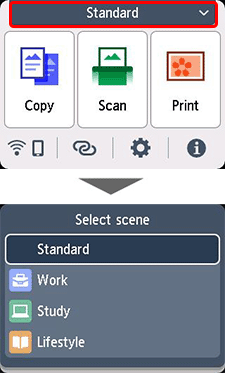
Editing HOME Screens
Editing HOME screens is done in the following steps.
-
Select
 (Setup) on the HOME screen.
(Setup) on the HOME screen. -
Select
 Edit home screens.
Edit home screens. -
Select the HOME screen you would like to edit.
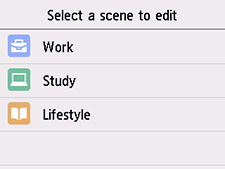
-
Specify settings as necessary.
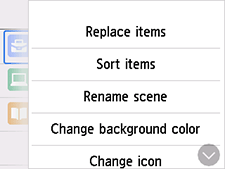
- Replace items
- You can configure the three menu items displayed on the HOME screens.
- Sort items
- You can rearrange the display order of the menu items.
- Rename scene
- You can change the name of each HOME screen.
- Change background color
- You can change the background color when you select the HOME screen.
- Change icon
- You can change the icon to one suitable for the HOME screen.
- Set password
-
You can set a password.
Please enter a password between four and 32 half-width alphanumeric characters and symbols.
The menu will not appear for HOME screens with a password set until the password is entered.
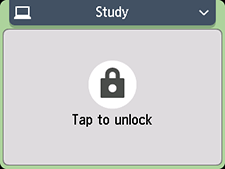
- Reset
- You can restore the selected HOME screen to the settings you first started using the printer. Password settings will also be canceled if you restore to initial settings.
