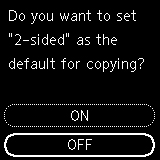ECO settings
This setting allows you to use automatic duplex printing as a default to save paper and to turn on/off the printer automatically to save electricity.
Using Power Saving Function
Follow the procedure below to use power saving function.
-
Press the OK button.
-
Select Device settings.
-
Select Other device settings.
-
Select ECO settings.
-
Select Energy saving settings.
-
Specify settings as necessary.
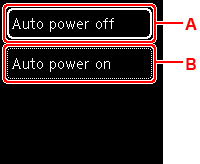
-
A: Specify the length of time to turn the printer off automatically when no operation is made or no printing data is sent to the printer.
-
B: Selecting ON enables the printer to turn on automatically when a scanning command from a computer or printing data is sent to the printer.
-
Using Duplex Printing
Follow the procedure below to use duplex printing.
-
Press the OK button.
-
Select Device settings.
-
Select Other device settings.
-
Select ECO settings.
-
Select Two-sided print settings.
A confirmation screen will appear when the default setting for copying is set for two-sided printing.
-
Select ON or OFF to turn on/off two-sided printing.