Maintenance Procedure
If print results are blurred, colors are not printed correctly, or print results are unsatisfactory (e.g. misaligned printed ruled lines), perform the maintenance procedure below.
 Important
Important
-
Do not rinse or wipe the FINE cartridge. This can cause trouble with the FINE cartridge.
 Note
Note
-
Check if ink remains in the FINE cartridge.
-
Check if the FINE cartridge is installed correctly.
Also check if the protective tape on the bottom of the FINE cartridge is removed.
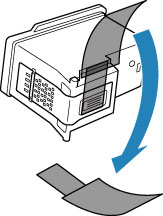
-
If an error message appears on the LCD, see When Error Occurred.
-
For Windows, increasing the print quality in the printer driver settings may improve the print result.
When the Print Results Are Blurred or Uneven:
-
Step1 Print the nozzle check pattern.
From the printer
From the computer
-
For Windows:
-
For macOS:
-
-
If there are missing lines or horizontal white streaks in the pattern:

-
Step3 Clean the print head.
From the printer
From the computer
-
For Windows:
-
For macOS:
After cleaning the print head, print and examine the nozzle check pattern:
 Step1
Step1 -
-
If the problem is not resolved after performing from step 1 to step 3 twice:

-
Step4 Clean the print head deeply.
From the printer
From the computer
-
For Windows:
-
For macOS:
If the problem is not resolved, turn off the power and clean the print head deeply again after 24 hours.
-
-
If the problem is still not resolved:

-
Step5 Replace the FINE cartridge.
 Note
Note
-
If the problem is still not resolved after replacing the FINE cartridge, contact your nearest Canon service center to request a repair.
When the Print Results Are Not Even such as the Ruled Lines Are Misaligned:
-
Step Align the print head.
From the printer
From the computer
-
For Windows:
-
For macOS:
-

