Making Copies on Plain Paper
Load the original on the platen glass to copy on the A4, Letter, B5, or A5 sized plain paper.
-
Load A4, Letter, B5, or A5 sized plain paper.
Select A4, LTR, B5, or A5 size for paper size setting on the LCD.
-
Press the Color button for color copying, or the Black button for black & white copying.
The segment display on the LCD flashes.
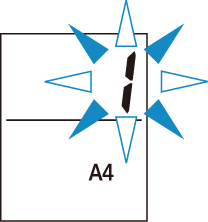
When the segment display changes from flashing to lit, the printer starts copying.
Remove the original on the platen glass after copying is complete.
-
To make multiple copies
Press the Color button or the Black button repeatedly according to the number of copies you want during the segment display flashes.
Press the same button (Color button or Black button) as the one which you previously pressed.
-
To cancel copying
Press the Stop button.
-
 Important
Important
-
Do not open the document cover or remove the original from the platen glass until scanning is completed.
While the printer is scanning the original, the ON lamp keeps flashing.
-
If the paper size setting on the LCD is other than A4, LTR, B5, or A5, the printer performs the photo copying.
-
If you press the Color button or the Black button when the paper size is not selected on the LCD, an error code appears on the LCD.
 Note
Note
-
The original is copied at the same magnification on plain paper.
The original is copied on plain paper with borders.
Print Quality
For the print quality of copying, you can select either "Standard" mode or "Draft" mode (speed priority).
- "Standard" mode
-
The quality is given priority over print speed.
Press the Color or Black button for less than 2 seconds in step 4.
- "Draft" mode
-
The print speed is given priority over quality.
Press and hold down the Color or Black button for 2 or more seconds in step 4.

