ECO settings
This setting allows you to use automatic duplex printing as a default to save paper and to turn on/off the printer automatically to save electricity.
Using Power Saving Function
Follow the procedure below to use power saving function.
-
Select
 (Setup) on the HOME screen.
(Setup) on the HOME screen. -
Select
 ECO.
ECO. -
Select Energy saving settings.
-
Check on-screen instructions and select Next.
-
Specify settings as necessary.
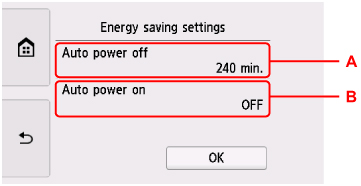
-
A: Specify the length of time to turn the printer off automatically when no operation is made or no printing data is sent to the printer.
-
B: Selecting ON enables the printer to turn on automatically when a scanning command from a computer or printing data is sent to the printer.
-
Using Duplex Printing
Follow the procedure below to use duplex printing.
-
Select
 (Setup) on the HOME screen.
(Setup) on the HOME screen. -
Select
 ECO.
ECO. -
Select Two-sided print settings.
-
Specify settings as necessary.
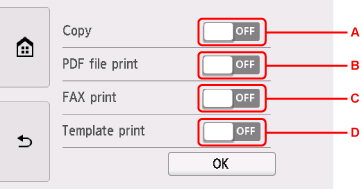
-
A: Select two-sided copying as a default.
-
B: Select two-sided printing of PDF files saved on a memory card as a default.
-
C: Select two-sided printing of sent/received faxes, reports, or lists as a default.
-
D: Select two-sided printing of template forms on the printer as a default.
 Note
Note-
When duplex printing is selected, the
 icon is displayed on the setting items for duplex printing on each print settings screen.
icon is displayed on the setting items for duplex printing on each print settings screen.
-

