PictBridge settings
You can change the settings when printing from a PictBridge (Wi-Fi) compliant device.
Set the print settings to Default on the PictBridge (Wi-Fi) compliant device when you want to print according to the settings on the printer.
To change print settings from the PictBridge (Wi-Fi) compliant device:
Photo print setting
The PictBridge settings screen appears. You can change the print quality when printing directly from a PictBridge (Wi-Fi) compliant device.
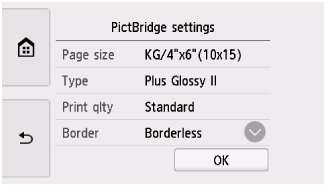
Following setting items can be changed.
-
Page size
Select the paper size when printing directly from a PictBridge (Wi-Fi) compliant device.
When you perform PictBridge (Wi-Fi) settings from the printer, set Paper size to Default on the PictBridge (Wi-Fi) compliant device.
-
Type (Media type)
Select the media type when printing directly from a PictBridge (Wi-Fi) compliant device.
When you perform PictBridge (Wi-Fi) settings from the printer, set Paper type to Default on the PictBridge (Wi-Fi) compliant device.
-
Print qlty (Print quality)
Select the print quality when printing directly from a PictBridge (Wi-Fi) compliant device.
-
Border (Bordered/Borderless print)
Select the bordered/borderless layout.
When you perform PictBridge (Wi-Fi) settings from the printer, set Layout to Default on the PictBridge (Wi-Fi) compliant device.
-
Photo fix
When Auto photo fix is selected, the scene or person's face of a shot photo is recognized and the most suitable correction for each photo is made automatically. It makes a darkened face by backlight brighter to print. It also analyzes a scene such as scenery, night scene, person, etc. and corrects each scene with the most suitable color, brightness, or contrasts automatically to print.
 Note
Note-
As a default, photos on a PictBridge (Wi-Fi) compliant device are printed with auto correction applied.
-
If No correction is selected, photos are printed without correction.
-
-
Red-EyeCorrection
Select ON to correct red eyes in portraits caused by flash photography.
Depending on the type of the photo, red eyes may not be corrected or parts other than the eyes may be corrected.

