Cannot Find Printer During Setup
If you cannot find the printer on network during setup, check the following.
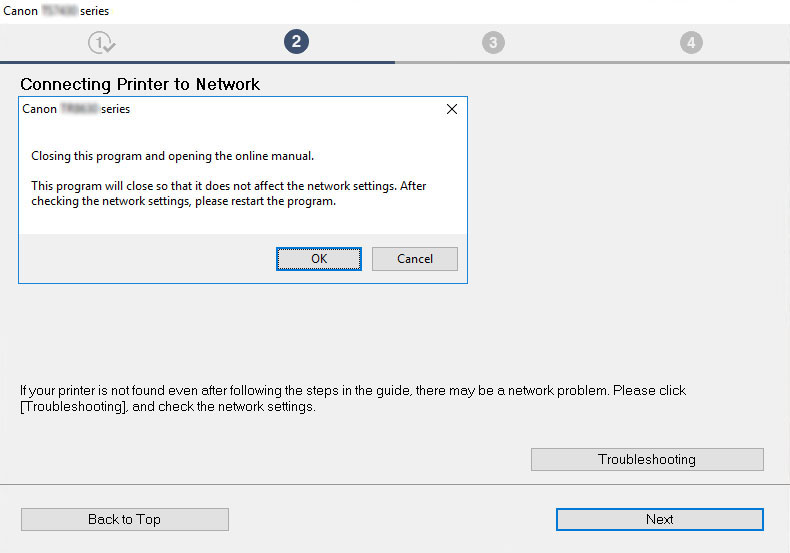
When you complete all the checking, try to set up from the beginning.
Items to check for Wi-Fi:
When connecting the printer to Wi-Fi, check/respond to all the items in [Step 1], and try to set up from the beginning. If you still cannot set up the printer properly, try the items in [Step 2] and try to set up from the beginning.
Items to check for Wi-Fi
-
Step 1 Check the basic items for Wi-Fi
-
Check power status
Are printer and network device (router, etc.) turned on?
Stop setting up, and check if the router (modem) is turned on and then check if the printer is turned on.
-
Check if network devices such as router are turned on.
If network devices are not turned on, turn on the power. If the network devices are on, turn them off and on again.
It may take a while for the network device to become ready for use once they are turned on.
Proceed once the network devices such as router are ready for use.
-
Check if the printer is turned on
If printer is not turned on, turn on the power. If the printer is on, turn them off and on again.
Proceed once you complete checking the power status above.
-
-
Check PC network connection
Can you view any web pages on your computer? Make sure the computer and network device (wireless router, etc.) are configured and the computer is connected to the network.
If you cannot view web pages on your computer, check wireless router network connection settings, such as IP address filtering, MAC address filtering, and DHCP function.
For more on checking the settings of the wireless router, refer to the instruction manual supplied with the wireless router or contact the manufacturer.
 Important
Important-
Depending on the wireless router, note that different network name (SSID) is assigned for a bandwidth (2.4 GHz or 5 GHz) or its usage (for PC or game machine), using alphanumeric characters at the end of network name (SSID).
Once you complete checking the wireless router, configure the network settings for your computer. For the procedures, refer to the instruction manual supplied with the computer, or contact the manufacturer.
Once you complete setting up the wireless router and your computer, configure the settings on your computer in order to view web pages, using the information of the wireless router.
Proceed once you complete checking the network connection above.
-
-
Check printer's Wi-Fi settings
Make sure the
 or
or  icon is displayed on the touch screen.
icon is displayed on the touch screen.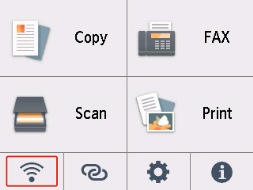
If icon is not displayed:
The printer is not set to use Wi-Fi. Turn on wireless communication on the printer.
If
 icon is displayed:
icon is displayed: icon indicates that the wireless router and the printer are not connected. Reconsider the locations of the wireless router and the printer.
icon indicates that the wireless router and the printer are not connected. Reconsider the locations of the wireless router and the printer.-
Checking the location of wireless router:
After checking the wireless router setting, make sure the printer is not placed too far away from the wireless router. The printer can be up 50 m (164 ft.) from the wireless router indoors if unobstructed. The printer is designed for indoor use. Make sure the printer is close enough to the wireless router to be used.
Place the printer and wireless router where there are no obstacles between them. Wireless communication between different rooms or floors is generally poor. Wireless communication can be impeded by building materials containing metal or concrete. If the printer cannot communicate with the computer over a Wi-Fi due to a wall, place the printer and the computer in the same room.
In addition, if a device like a microwave oven that emits radio waves of the same frequency bandwidth as a wireless router is nearby, it may cause interference. Place the wireless router as far away from interference sources as possible.
-
Checking the location of printer:
Make sure that the printer is not placed behind an object. The printer may not be connected when placed behind a wall or on a shelf. Try to place the printer in a location where there is no obstacle.
For details, see the instruction manual supplied with the wireless router or contact the manufacturer.
-
When you complete checking [Step 1] above, try to set up from the beginning.
If the printer cannot be detected after trying to set up from the beginning, proceed to [Step 2].
-
-
Step 2 Solve the Problem, Using IJ Network Device Setup Utility
Diagnose and repair the network connections using IJ Network Device Setup Utility.
Download IJ Network Device Setup Utility from the below page, and install it on your computer.
Refer to below in regard to starting up IJ Network Device Setup Utility.
-
For Windows:
-
For macOS:
Once revised, try to set up from the beginning.
-

