Replacing a FINE Cartridge
When remaining ink cautions or errors occur, the error message will appear on the LCD to inform you of the error. In this state, the printer cannot print or scan. Check the error message and take appropriate action.
While using the printer, the periphery of the paper output slot may become dirty with ink.
Before replacing the FINE Cartridge, clean the periphery of the paper output slot.
Replacing Procedure
When you need to replace a FINE cartridge, follow the procedure below.
 Important
Important
-
Do not touch the electrical contacts (A) or print head nozzle (B) on a FINE cartridge. The printer may not print properly if you touch them.
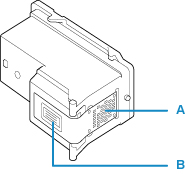
-
If you remove a FINE cartridge, replace it immediately. Do not leave the printer with the FINE cartridge removed.
-
Use a new FINE cartridge for replacement. Installing a used FINE cartridge may cause the nozzles to clog.
Furthermore, with such a FINE cartridge, the printer will not be able to inform you when to replace the FINE cartridge properly.
 Note
Note
-
For Windows, if a FINE cartridge runs out of ink, you can print with either color or black FINE cartridge, in whichever ink remains, only for a while.
For information on how to configure this setting, see below.
-
Color ink may be consumed even when printing a black-and-white document or when black-and-white printing is specified.
Both color ink and black ink are also consumed in the standard cleaning and deep cleaning of the print head, which may be necessary to maintain the performance of the printer. When ink runs out, replace the FINE cartridge immediately with a new one.
-
Open the front cover (C) gently.
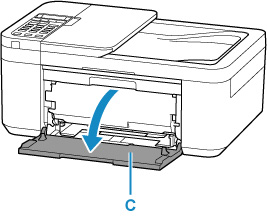
-
Open the paper output tray (D).
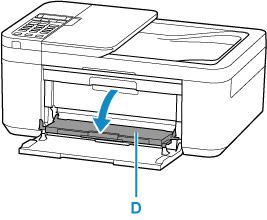
-
Open the paper output cover (E).
The FINE cartridge holder (F) moves to the replacement position.
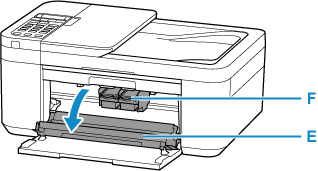
 Caution
Caution-
Do not hold the FINE cartridge holder to stop or move it forcibly. Do not touch the FINE cartridge holder until it stops completely.
 Important
Important-
Do not touch the metallic parts or other parts inside the printer.
-
-
Remove the empty FINE cartridge.
-
Push down the ink cartridge lock lever (G) of the empty FINE cartridge until it clicks.
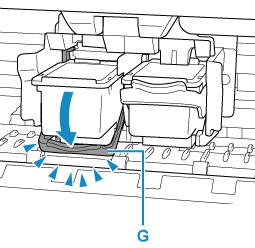
-
Remove the FINE cartridge (H).
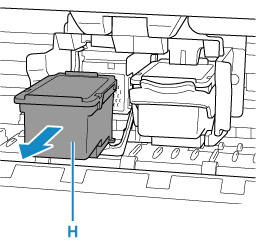
-
-
Prepare a new FINE cartridge.
Take new FINE cartridge out of its package and remove protective tape (I) gently.
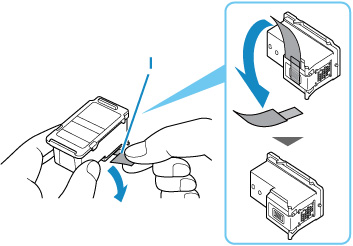
 Important
Important-
Do not touch the electrical contacts or print head nozzle on a FINE cartridge. The printer may not print properly if you touch them.
-
-
Install the FINE cartridge.
-
Insert the new FINE cartridge straight into the FINE cartridge holder all the way until it touches the back.
The color FINE cartridge should be installed into the left slot and the black FINE cartridge should be installed into the right slot.
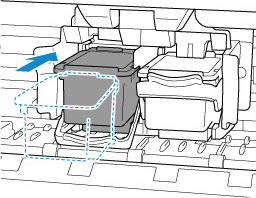
 Important
Important-
Insert the FINE cartridge gently so that it does not hit the electrical contacts on the FINE cartridge holder.
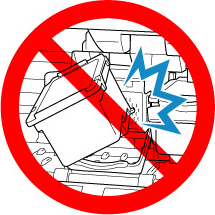
-
-
Push up the ink cartridge lock lever until it clicks.
The FINE cartridge will be locked.
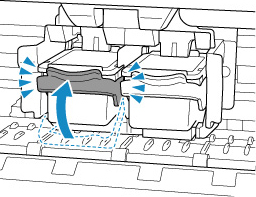
 Important
Important-
Check if the FINE cartridge is installed correctly.
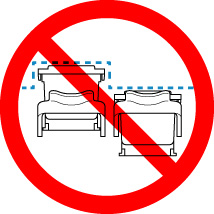
-
-
Close the paper output tray.
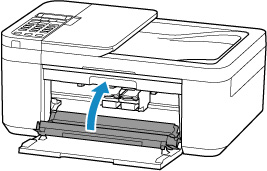
 Note
Note-
If the error message appears on the LCD after the paper output tray is closed, take appropriate action.
-
If the print head is out of alignment, as indicated by misaligned printed ruled lines or similar symptoms, adjust the print head position.
-


