Cleaning Inside the Printer (Bottom Plate Cleaning)
Remove stains from the inside of the printer. If the inside of the printer becomes dirty, printed paper may get dirty, so we recommend performing cleaning regularly.
You need to prepare: a sheet of A4 or Letter-sized plain paper*
* Be sure to use a new piece of paper.
-
Make sure that the power is turned on, then remove any paper from the cassette.
-
Prepare paper.
-
Fold a single sheet of A4 or Letter-sized plain paper in half widthwise, then unfold the paper.
-
Fold one side of the opened paper in another half, aligning the edge with the center crease, and then unfold the paper.
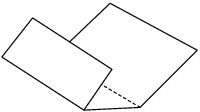
-
Load only this sheet of paper in the cassette with the ridges of the creases facing up and the edge of the half with no crease facing to the far side.
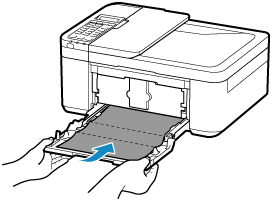
* The above figure shows the printer with the paper output tray raised.
After pushing the cassette back, the paper information registration screen is displayed on the LCD. Select A4 or Letter for Size: and Plain paper for Type: and then press the OK button.
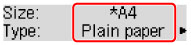
-
Pull the paper output support out from the paper output tray, then open the output tray extension.
-
-
Press the Setup button, use the

 button to select Maintenance, and press the OK button.
button to select Maintenance, and press the OK button. -
Use the

 button to select Bottom cleaning and then press the OK button.
button to select Bottom cleaning and then press the OK button.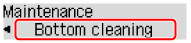
The paper cleans the inside of the printer as it feeds through the printer.
Check the folded parts of the ejected paper. If they are smudged with ink, perform Bottom Plate Cleaning again.
 Note
Note-
When performing Bottom Plate Cleaning again, be sure to use a new piece of paper.
-
If the problem is not resolved after performing cleaning again, the protrusions inside the printer may be stained. Wipe off any ink from the protrusions using a cotton swab or the like.
 Important
Important
-
Before cleaning the printer, turn it off and unplug it.
-
The power cannot be turned off while the printer is sending or receiving a fax, or when unsent faxes are stored in the printer's memory. Make sure the printer has finished sending or receiving faxes before turning it off.
-
Remember that faxes cannot be sent or received while the printer is off.
-
Unplugging the printer will reset the date/time setting and erase all documents in the printer's memory. Send faxes or print documents as needed before unplugging the printer.
-


