Cleaning Paper Feed Rollers
If the paper feed roller is dirty or paper powder is attached to it, paper may not be fed properly.
In this case, clean the paper feed roller. Cleaning will wear out the paper feed roller, so perform this only when necessary.
You need to prepare: a sheet of A4 or Letter-sized plain paper or cleaning sheet available on the market
-
Remove any paper from the cassette, then push it back.
 Note
Note-
If a message is displayed on the screen after pushing the cassette back, press the OK button.
-
-
Press the Setup button, use the

 button to select Maintenance, and press the OK button.
button to select Maintenance, and press the OK button. -
Clean the paper feed rollers without paper.
-
Use the

 button to select Roller cleaning and then press the OK button.
button to select Roller cleaning and then press the OK button.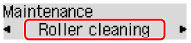
The paper feed roller will rotate as it is cleaned without paper.
-
-
Clean the paper feed rollers with paper.
-
Make sure that the paper feed rollers have stopped rotating, then load a sheet of A4 or Letter-sized plain paper or cleaning sheet available on the market in cassette.
After pushing the cassette back, the paper information registration screen appears on the LCD. Select A4 or Letter for Size: and Plain paper for Type: and then press the OK button.
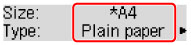
-
Pull out the paper output support from the paper output tray, then open the output tray extension.
-
Make sure that Roller cleaning is selected, then press the OK button.
The printer starts cleaning. The cleaning will be complete when the paper is ejected.
-
If the problem is not resolved after cleaning the paper feed roller, contact your nearest Canon service center to request a repair.

