Printer Connection Methods
Use USB or LAN connection to connect the printer to the computer or smartphone/tablet.
- Connecting computer to printer using USB cable.
- Connecting smartphone/tablet to printer via Wireless Direct.
- Connecting computer to printer with Wireless Direct.
- Connecting printer to existing Wi-Fi environment.
Connecting computer to printer using USB cable.
Connect the computer and the printer securely using a USB cable.
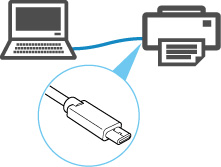
 Note
Note
- In USB connection, the printer is connected one-on-one to the computer.
-
If your computer is connected to Wi-Fi, you can use the printer with other devices by enabling the sharing setting on your computer.
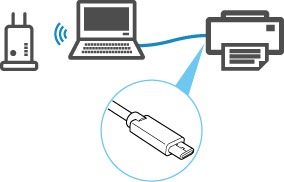
Connecting smartphone/tablet to printer via Wireless Direct.
Run Canon PRINT Inkjet/SELPHY on your smartphone/tablet.
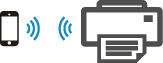
After running Canon PRINT Inkjet/SELPHY, follow the instructions of the app.
Connecting computer to printer with Wireless Direct.
Connect directly to the printer with Wi-Fi of your computer.
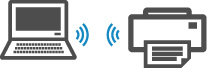
Connecting printer to existing Wi-Fi environment.
Connect the printer to the existing Wi-Fi environment.
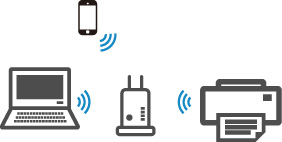
 Note
Note
- You need a network name (SSID) and password to connect the printer to the Wi-Fi environment.
- To print from a device connected to Wi-Fi, the device must be connected to the same network as the printer.

