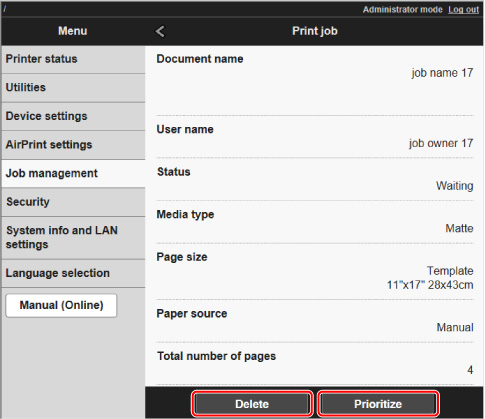Managing Job Queue (Delete or Priority printing)
Print jobs being processed by the printer are collectively called the job queue. You can delete or preempt jobs in the job queue as needed.
This operation is available using the operation panel or Remote UI.
-
Delete
You can delete the job queue that are not currently being deleted.
-
Priority printing
You can preempt other jobs by printing jobs that are currently being received for processing first.
 Note
Note
- For information on managing jobs being held, see Managing Pending Jobs (Delete or Release hold).
Using Operation Panel
-
On the HOME screen, tap
 (Jobs).
(Jobs). -
Tap Print job.
-
In the list, tap the target job.
-
Tap Delete or Priority printing.
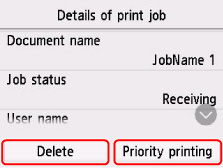
-
Confirm displayed message and tap Yes.
 Note
Note
-
Select Delete all print jobs on Job management to delete all jobs in the job queue
Using Remote UI
-
Select Job management.
-
Select Print job.
-
In the list, select the target job.
-
Select Delete or Prioritize.