 Printer Keeps Ejecting the Roll Paper
Printer Keeps Ejecting the Roll Paper

When a sheet is selected on the HOME screen, loading a roll paper with its surface left loose may make the printer recognize the loaded roll paper as a sheet.
In this case, selecting Remove paper on Paper menu may allow the printer to keep ejecting the paper.
Check the paper feed settings on the printer.
After roll ejection stops, follow these steps to reload the roll.
-
Push release lever back.
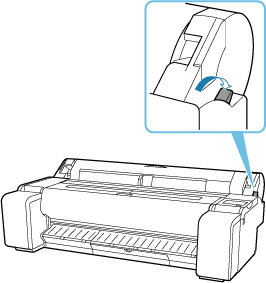
-
Positioning your hands as shown, open roll paper cover.
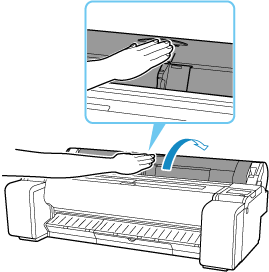
-
Using both hands, rotate the roll holder toward the back to rewind the roll.
At this time, ensure that both ends of the roll are rewound evenly.
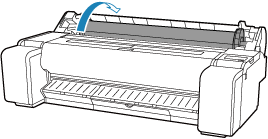
-
Holding it at the positions indicated, close roll paper cover.
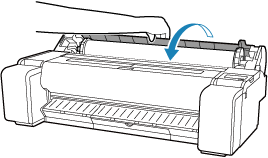
-
Pull release lever forward.
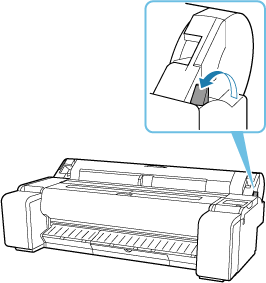
-
Load roll.
Ensure that you operate the touch screen before loading the roll.
