 Printed colors are inaccurate
Printed colors are inaccurate
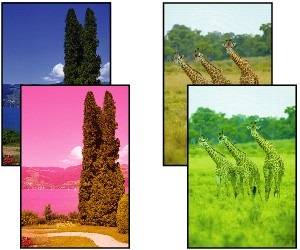

-
Check 1 Is the Print head nozzle blocked?
Print a test pattern to check the nozzles and see if they are clogged.
-
Check 2 When printing photos and posters, are the Print target settings set correctly?
Do one of the following.
-
In the printer driver, change the setting to Photo (Color) or Poster in Print Target.
-
In the touch screen menu, select Printer settings > Print settings > Default print settings > Print quality settings > Print target, and change the setting to Photo. (This is only available when the printer driver's Media Type is set to Auto (Use Printer Settings)).
-
-
Check 3 Has color been adjusted in the printer driver?
Follow the steps below to adjust color settings.
-
Windows
Adjust the color settings with Color Mode > Color Settings in Advanced Settings in the printer driver.
- Main Tab Description (Windows)
-
macOS
Adjust the color settings in the printer driver Color Options.
- Color Options (macOS)
-
-
Check 4 Is Application Color Matching Priority set to Off in a Windows printer driver?
In the printer driver Layout sheet, click Special Settings, and then set Application Color Matching Priority to On in the dialog box that appears.
- Layout Tab Description (Windows)
-
Check 5 Has the computer or monitor color been adjusted?
Take the actions below.
-
Refer to the computer and monitor documentation to adjust the colors.
-
Adjust the settings of the color management software, referring to the software documentation as needed.
-
-
Check 6 Has the Print head been replaced?
Differences between one Print head and another may result in a change in color after replacing the Print head.
Execute color calibration.
-
Check 7 The Print head characteristics may have changed.
The characteristics of a Print head may change with repeated use, including color.
Execute color calibration.
-
Check 8 Color varies even between printers of the same model due to differences in firmware and printer driver versions, settings, or environment.
Follow these steps to prepare the printing environment.
-
Use the same version of firmware or printer driver.
-
Specify the same value for all settings items.
-
Execute color calibration.
-
-
Check 9 Did you make a different selection in Select Your Place of Residence in the Media Configuration Tool when reinstalling the printer driver?
Changing the region selection of the Media Configuration Tool deletes the region-specific paper information originally registered on the printer before installation. Using paper with deleted information when executing color calibration will prevent the resulting calibration adjustment value from being applied to all other types of the paper.
Prepare paper compatible with calibration in the newly selected region and perform calibration again.
