Menu Operations
The operation panel has a touch screen (A) and several buttons (B).
Flick the touch screen and tap the displayed button or item with your finger to select a menu.
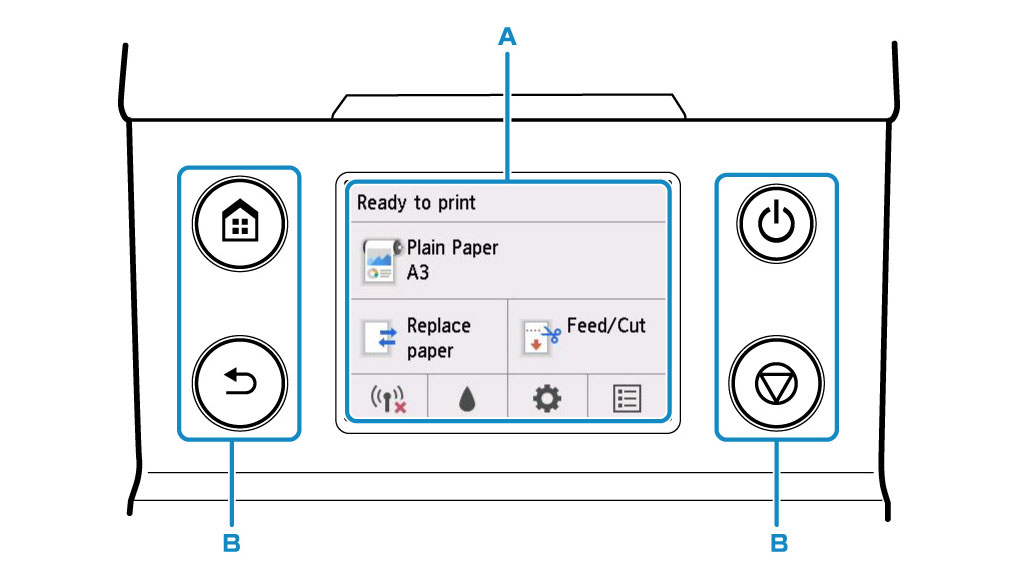
Example of Using Touch Screen
Example: Operation to change the setting of automatic power off time
-
On the HOME screen, tap
 (Setup).
(Setup).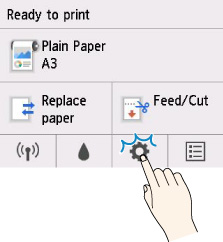
-
Tap Device settings.
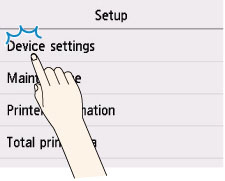
-
Flick up and down and tap Other device settings.
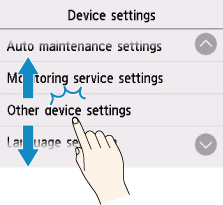
-
Tap Energy saving settings.
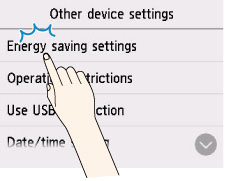
-
Tap Auto power off.
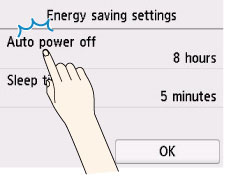
-
Tap the time you want to set.
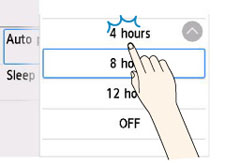
-
Tap OK.
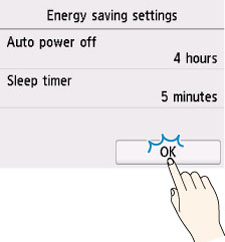
When the setting is completed, press the HOME button to return to the HOME screen.
You can also go back to the screen one level higher by pressing the Back button and continue with other settings.

