Manually Adjusting Different Colored Horizontal Streaks
If printed images are affected by banding in different colors, execute Adjust print quality for adjustment of the paper feed amount.
Use manual adjustment with highly transparent media.
Manual adjustment requires you to enter an adjustment value after a test pattern is printed.
 Note
Note
- We recommend executing the adjustment if you have changed the paper type or paper size.
-
Always check the Set priority values.
-
Use Adjust feed length to ensure that lines in CAD drawings are printed at exactly the right length.
Items to Prepare
- When Using Rolls
- Roll at least 11.69 in. (297.0 mm) wide
Follow the procedure below to adjust.
-
Load paper.
 Important
Important- Always make sure the loaded paper matches the type of paper specified. Adjustment cannot be completed correctly unless the loaded paper matches the settings.
-
Select
 (Setup) on the HOME screen.
(Setup) on the HOME screen. -
Select
 Maintenance.
Maintenance. -
Select Paper feed adjustment.
-
Select Adjust print quality.
-
Check message and select OK.
-
Select Manual.
-
Select Roll paper to adjust.
Test pattern A is printed for manual adjustment.
-
Examine test pattern A for adjustment. Determine pattern in which banding is least noticeable.
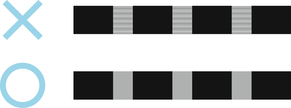
 Note
Note- If banding seems least noticeable in two patterns but you cannot decide which one is better, choose an intermediate value. For example, choose 11 if you cannot decide whether pattern 10 or 12 is better.
-
Select number you decided.
Test pattern B is printed for manual adjustment.
-
Examine test pattern B for adjustment. Determine pattern in which banding is least noticeable.
-
Select number you decided.
The adjustment value is now registered, and adjustment is complete.

