 "Failed to connect to the wireless router." Appears
"Failed to connect to the wireless router." Appears

Each time you perform each check, select OK on the error screen to clear the error and set up the printer again.
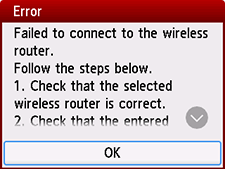
When Security Type is WPA/WPA2/WPA3
-
Check 1 Check the password entered for the wireless router is correct.
If the password you entered is incorrect, enter the correct password.
-
Check 2 Check the wireless router's settings.
If the wireless router's DHCP function is off, turn it on and redo the wireless connection settings.
-
Check 3 Check the MAC address filtering's settings.
If MAC address filtering is enabled on the wireless router, change the settings to accept the printer's MAC address.
To check the printer's MAC address, follow these steps.
- Select
 (Information) on the HOME screen.
(Information) on the HOME screen. - Select
 System information.
System information. - Check the MAC address (Wi-Fi).
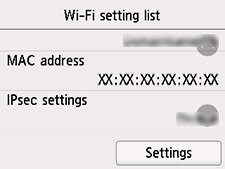
- Select
-
Check 4 Check the wireless router's security protocol (encryption method) settings.
If the wireless router is set to communicate using the IEEE802.11n standard only and encryption is set to TKIP, change the encryption standard to something other than TKIP or change the communication standard, and then redo the wireless connection settings.
If the encryption standard is set to TKIP, IEEE802.11n cannot be used as the communication standard.
For details on changing the wireless router settings, see the wireless router manual or contact its manufacturer.
When Security Type is set to Disable
-
Check Is the wireless router turned on?
If it is already turned on, turn it off, and then turn it back on.
Do not proceed to the next screen of this guide until the power is turned on. The connection to the wireless router will be temporarily disabled.

