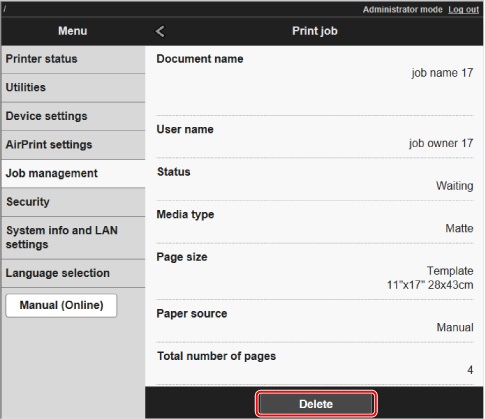Managing Job Queue (Delete)
Print jobs being processed by the printer are collectively called the job queue. You can delete jobs in the job queue as needed.
This operation is available using the operation panel or Remote UI.
-
Delete
You can delete the job queue that are not currently being deleted.
Using Operation Panel
-
On the HOME screen, tap
 (Jobs).
(Jobs). -
Tap Print job.
-
In the list, tap the target job.
-
Tap Delete.
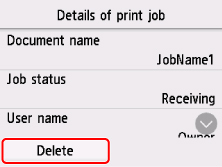
-
Confirm displayed message and tap Yes.
 Note
Note
-
Select Delete all print jobs on Job management to delete all jobs in the job queue
Using Remote UI
-
Select Job management.
-
Select Print job.
-
In the list, select the target job.
-
Select Delete.