Replacing Ink Tanks
Compatible Ink Tanks
For details on compatible ink tanks, see Ink Tanks.
Precautions When Handling Ink Tanks
Take the following precautions when handling ink tanks.
 Caution
Caution
- For safety, keep ink tanks out of the reach of children.
- If ink is accidentally ingested, contact a physician immediately.
 Important
Important
- There may be ink around the ink holes of an ink tank you removed. Handle the ink tanks carefully during replacement. The ink may stain clothing.
- Do not install ink tanks used in this printer in another model of printer. This will prevent correct ink level detection, which may damage the printer or cause other problems.
- We recommend using up an ink tank in the course of printing within six months after breaking the seal. Printing quality may be affected if you use older ink tanks.
- Do not leave the printer without ink tanks installed for extended periods (a month or more). Residual ink may become clogged inside the printer and affect printing quality.
How to Replace an Ink Tank
If a message indicates you should replace an ink tank, check the message details and go to step 2.
- Selecting Ink Tank Replacement from Menu
-
Removing Ink Tanks
-
Loading New Ink Tanks
 Important
Important
- Do not remove an ink tank during initialization immediately after turning on the printer, or during print head cleaning. Ink may leak out.
 Note
Note
- Ink tank replacement is possible even during printing, when print jobs are being canceled, or when paper is being advanced.
Selecting Ink Tank Replacement from Menu
-
Tap
 (Ink information) on HOME screen.
(Ink information) on HOME screen.The Current estimated ink levels screen appears.
-
Tap Replace.
Instructions for the ink tank replacement procedure appear on the touch screen.
Removing ink tank
-
Open ink tank cover.
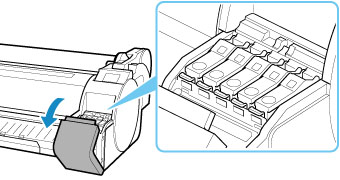
 Important
Important- Avoid jarring the printer a lot when replacing an ink tank. Handle the printer gently when replacing tanks. Jarring the printer during printing may affect printing quality.
-
Press tip of ink tank lock lever of color for replacement horizontally and pull ink tank lock lever up to open it.
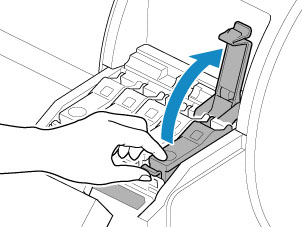
-
Remove ink tank by grips (A), and then tap OK.
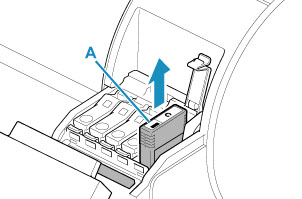
 Important
Important- Do not turn off the printer, except transport preparation, while the ink tank is removed. It may cause the interior of the ink tank cover to become soiled.
- Store the removed ink tank with ink remaining with the ink holes (B) facing up. Otherwise, ink may leak and cause stains. Put the removed ink tank in a plastic bag and close the bag.
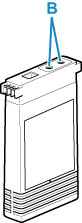
 Note
Note- Dispose of the used ink tank in accordance with local regulations.
Loading ink tank
-
Before opening the pouch, tilt the ink tank to the left and right gently one or two times.
Agitate the ink in the ink tank by slowly rotating the ink tank upside-down and right side up repeatedly.
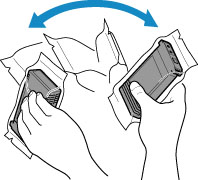
 Important
Important- Do not remove and agitate an ink tank that has already been installed in the printer. Ink may leak out.
- Failure to agitate the ink tank may cause the ink components to precipitate and may affect printing quality.
 Note
Note- If the ink tank is at a low temperature, allow it to warm up to room temperature before installing.
-
Open the pouch and remove the ink tank.
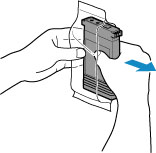
 Important
Important-
Never touch the ink holes (B) or the metal contacts (C). This may cause stains, damage the ink tank, and affect printing quality.
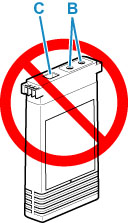
- Avoid dropping the ink tank after removing it from the pouch. Otherwise, ink may leak and cause stains.
-
-
Tap OK and insert the ink tank into the holder with the label side of the ink tank up and the label text aligned in the right direction.
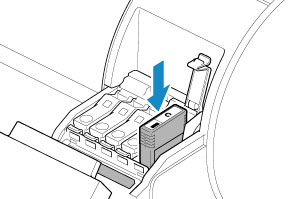
 Important
Important-
An ink tank cannot be loaded in the holder if the color or orientation is incorrect.
If the ink tank does not fit in the holder, do not force it into the holder. Reinstall while checking the label color display, ink tank color, and ink tank orientation.
-
Do not push the ink tank in by hand. Forcing the ink tank into the holder may damage the printer.
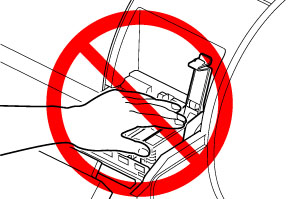
-
-
Push the ink tank lock lever closed until it clicks into place.
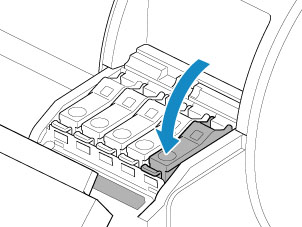
-
Close ink tank cover.


