Removing the Roll from the Printer
Remove rolls from the printer as follows.
 Note
Note
-
If you need to cut a printed roll, select Feed/cut in the printer menu and cut the roll paper at the desired position. (See "Specifying the Cutting Method for Rolls.")
-
Tap paper settings display area on Home screen of operation panel.
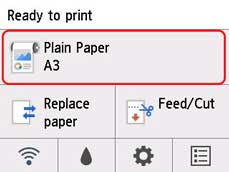
 Note
Note-
If the Home screen does not appear, press the HOME button.
-
-
Tap Remove paper.
-
Tap Yes.
The roll is rewound.
 Important
Important-
If Manage remaining roll amount is set to Barcodes in the operation panel menu, a barcode is printed on the leading edge of the roll paper.
Do not remove the roll before the barcode is printed. You will be unable to keep track of the amount of roll paper left. (See "Keeping Track of the Amount of Roll Paper Left.")
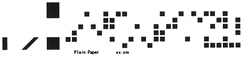
-
-
Using both hands, rotate the roll holder toward the back to rewind the roll.
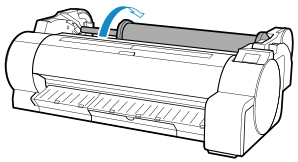
-
Hold roll holder by its flanges (A) and remove from roll holder slot.
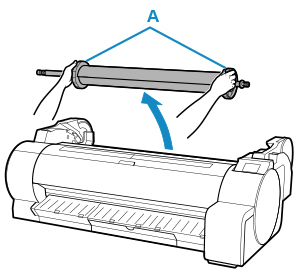
 Note
Note-
For instructions on removing the roll holder from rolls, see "Removing Rolls From the Roll Holder."
-
To load new roll paper in the printer at this point, see "Loading Rolls in the Printer."
-
Clean inside the top cover before loading paper.
(See "Cleaning Inside the Top Cover.").
-

