Keeping Track of the Amount of Roll Paper Left
Managing by the Barcode for the Amount of Roll Paper Left
When you set Manage remaining roll amount to Barcodes in Device settings on the Home screen, the amount of remaining roll paper and the media type information are printed as a barcode and text when the paper is removed. When Manage remaining roll amount is set to Barcodes and you load roll paper with a printed barcode, the media type and remaining amount are automatically detected after the roll paper is loaded. The barcode will be cut off after it has been read.
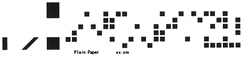
 Important
Important
-
If the barcode on the roll is not detected, enter the type and length of paper on the operation panel. The length of the paper at this time can be set in Roll length (change default).
Follow the steps below when setting Manage remaining roll amount to Barcodes.
-
Tap
 (Setup) on Home screen of operation panel.
(Setup) on Home screen of operation panel.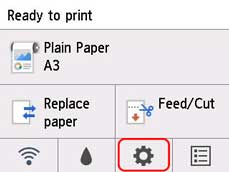
 Note
Note-
If the Home screen does not appear, press the HOME button.
-
-
Tap Device settings.
-
Tap Paper-related settings.
-
Tap Manage remaining roll amount.
-
Tap Barcodes.
-
Check the length of the roll paper.
 Note
Note-
The length of the roll paper to be displayed can be set in Roll length (change default).
- If the length of the roll paper to be displayed is different from the length of the roll paper actually used, set the actual length.
-
-
Select the timing when the warning message appears.
-
If you increase the level in Roll amount warning setting, the warning message appears sooner.
 Note
Note
Setting the Default Value of the Amount of Roll Paper Left when Managing by the Barcode
When you select Barcodes in Manage remaining roll amount and if you feed roll paper on which no barcode is printed, such as new roll paper, the screen to enter the roll paper length (remaining amount) appears.
In this screen, the length (remaining amount) of default value appears. If the length is not correct, tap the screen and enter a correct length.
When you want to change the length (remaining amount) of default value, follow the steps below.
-
Tap paper settings display area on Home screen of operation panel.
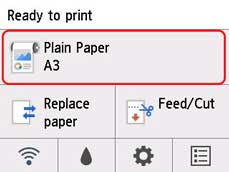
 Note
Note-
If the Home screen does not appear, press the HOME button.
-
-
Tap Paper settings.
-
Tap Advanced.
-
Tap Roll length (change default).
Managing by Estimating the Amount of Roll Paper Left
When you set Manage remaining roll amount to Warning message only in Device settings on the Home screen, if the amount of roll paper left decreases, the Status lamp on the operation panel lights up orange and the warning message is displayed. The barcode is not printed.
The time to display warning message can be set in Roll amount warning setting. If you increase the level in Roll amount warning setting, the warning message appears sooner.
 Important
Important
-
If the type of paper is not selected correctly, the amount of roll paper left may not be estimated correctly.
-
When using the types of paper which are not displayed on "Paper Information List," set the paper thickness and the size of paper core with Media Configuration Tool.
-
Media Configuration Tool Guide (Windows)
-
Media Configuration Tool Guide (macOS)
-

