 Roll Paper Is not Fed Automatically
Roll Paper Is not Fed Automatically

-
Check 1 Check the auto feed settings.
Select Enable for Roll paper auto feed on Paper-related settings.
-
Check 2 Check the setting for Paper retention settings.
Select While feeding for Paper retention settings on Paper-related settings.
-
Check 3 Make sure automatic paper feed can be used for the roll you are using.
Refer to "Paper Setting List(Roll Paper)" to make sure automatic paper feed can be used for the roll you are using.
-
Check 4 Make sure the roll is being fed.
If not, feed the roll manually.
-
Check 5 Make sure the paper width of the roll is 250 mm or more.
The auto feed function does not support paper with a width of less than 250 mm.
If you use the roll with paper width less than 250 mm, select Disable for Roll paper auto feed on Paper-related settings and feed paper manually.
-
Check 6 Are you using an old roll holder?
Be sure to use the roll holder supplied with the printer.
-
Check 7 The leading edge of the roll paper may not be cut properly.
If the leading edge of the roll paper is crooked or folded, the paper may not be fed correctly. Cut the leading edge with scissors to straighten it. If the roll paper has a printed barcode, be careful not to cut the barcode part.
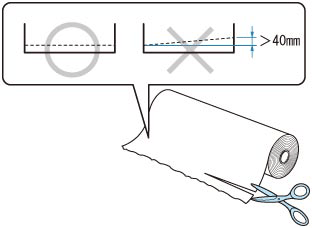
Depending on the operating conditions of the printer (temperature, humidity, etc.), auto feed may not work. If paper cannot be fed even after performing the above actions, set Roll paper auto feed to Disable, Paper retention settings to Release, and then feed the paper manually.
