Specifying the Cutting Method for Rolls
 Note
Note
-
Automatic cut and Eject cut are valid only when you have selected Automatic Cutting>Yes in the printer driver.
- Cutting Roll Paper after Printing (Windows)
- Cutting Roll Paper after Printing (macOS)
-
Eject cut, printing does not resume after a series of jobs have been printed continuously until the roll is cut.
-
For continuous printing with User cut, select Yes or Print Cut Guideline in Automatic Cutting in the printer driver.
-
Eject cut or User cut is the preset selection in Cutting mode for some types of paper. For this paper, we recommend keeping the preset cutting mode.
-
If documents printed using Automatic cut, Eject cut, or User cut are short, rolls are advanced a specific amount before cutting to prevent problems with cutting and paper ejection. This may create a wider bottom margin, in some cases.
-
Select paper settings display area on Home screen.
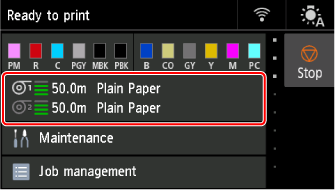
-
Select paper source.
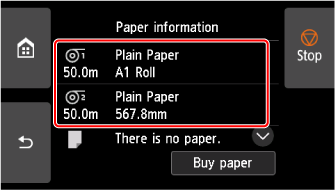
-
Select Paper settings.
-
Select Advanced.
-
Select Cutting mode.
-
Select a setting from the menu.
- Automatic cut
- Select this to cut the roll paper automatically with the cutter blade.
- Eject cut
-
Select this to move the cutter by operation panel operation and cut paper. With Automatic cut, the paper drops and may rub against the basket, resulting in damage to the print surface, but you can cut using this method and supporting the paper so that it does not drop to avoid damage to the paper. Also, you can prevent paper that has not dried from dropping by visually checking the ink has dried, and then cutting the paper.
After printing, select Cut paper and cut the roll paper on the cutter blade.
- User cut
-
Select this if the paper cannot be cut on the cutter blade. When Do you want to set to detect the leading edge of the paper? is displayed, select Detect (recommended).
Cut each page from the roll using scissors.
 Important
Important-
For paper of which the leading edge rubs the print head, set the detection of paper leading edge to Do not detect and align paper's leading edge with position (A).
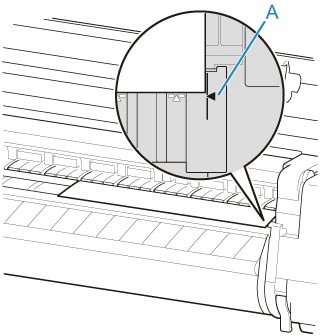
-
If you set the detection of paper leading edge to Do not detect, a margin of about 4.0 inches (10 cm) is created at the paper leading edge when printing starts.
-
When the detection of paper leading edge is set to Do not detect, printing will start at the position at which the roll was set for the first printing after replacing a roll. Thus, the margin of the paper leading edge will enlarge.
-
