Displaying Details of Saved Jobs
Details of print jobs stored on the printer's hard disk (saved jobs) can be displayed as follows.
This operation is available using the operation panel or Remote UI.
Using Operation Panel
-
Flick HOME screen and tap
 Job management.
Job management. -
Tap Saved job.
The Job box list screen appears.
-
Tap box.
 Note
Note- Enter the password if it is enabled.
-
Tap Job list.
Saved job list for each box appears.
-
Tap print job.
The print job details appears.
Using Remote UI
-
On Menu page, select Job management.
-
Select Saved job.
The saved job list appears.
-
On Saved job page, select box.
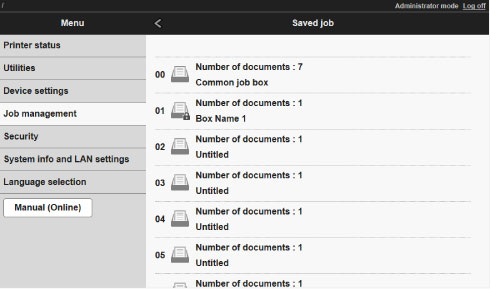
 Note
Note-
Enter the password if it is enabled for a saving box.
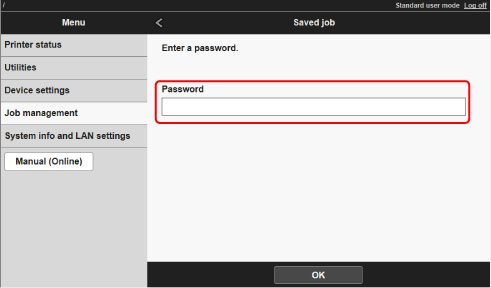
-
-
Select print job.
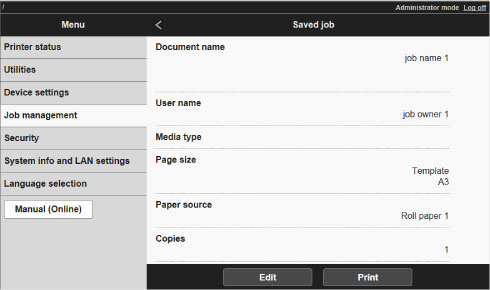
The details of the saved document appears.

