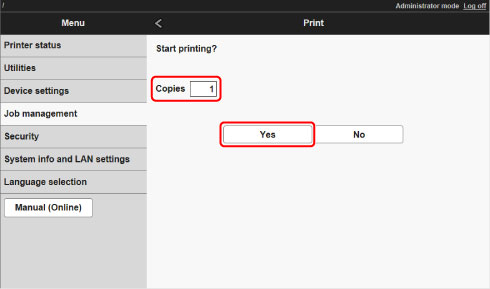Printing Saved Jobs
Print saved print jobs stored on the printer's hard disk as follows.
This operation is available using the operation panel or Remote UI.
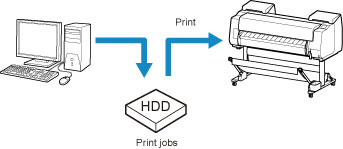
Using Operation Panel
-
Flick HOME screen and tap
 Job management.
Job management. -
Tap Saved job.
The Job box list screen appears.
-
Tap box.
 Note
Note- Enter the password if it is enabled.
-
Tap Job list.
-
Tap job to print.
-
Tap Start print on displayed screen.
The screen below appears.
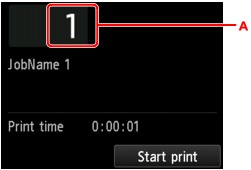
-
Tap to display the screen below. Specify the number of copies.
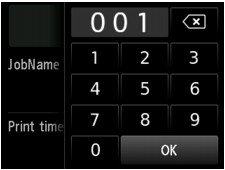
-
-
Tap Start print.
Using Remote UI
-
On Menu page, select Job management.
-
Select Saved job.
The saved job list appears.
-
On Saved job page, select box.
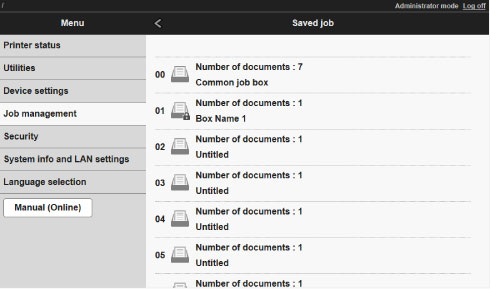
 Note
Note-
Enter the password if it is enabled for a saving box.
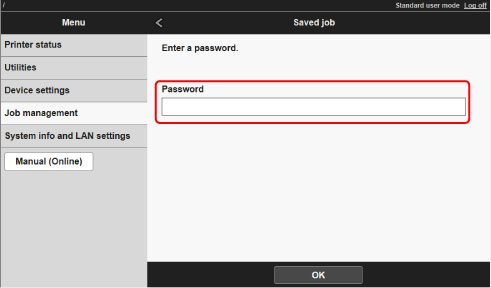
-
-
Select saved job and select Print.
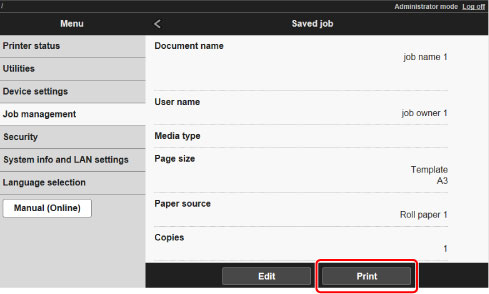
-
Enter quantity to print in Copies and select Yes.