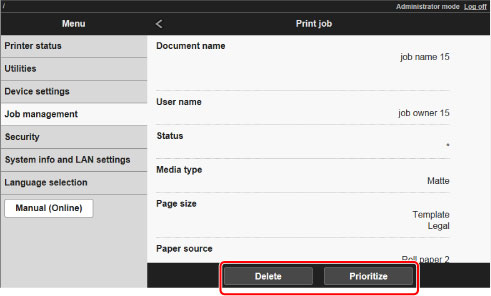Managing Job Queue (Deleting or Preempting Other Jobs)
Print jobs being processed by the printer are collectively called the job queue. You can delete or preempt jobs in the job queue as needed.
This operation is available using the operation panel or Remote UI.
-
Delete
Note that only jobs that are not currently being deleted can be deleted from the job queue.
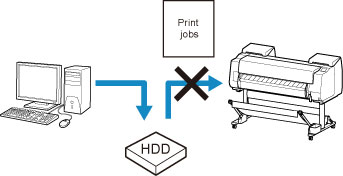
-
Preempting other jobs
You can preempt other jobs by printing jobs that are currently being received for processing first.
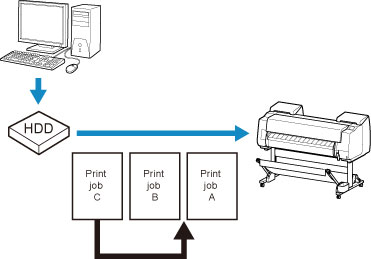
 Note
Note
- For information on managing jobs being held, see Managing Pending Jobs (Printing or Deleting Jobs on Hold).
Using Operation Panel
-
Flick HOME screen and tap
 Job management.
Job management. -
Tap Print job.
-
Tap data to delete or perform preempt printing.
The screen below appears.
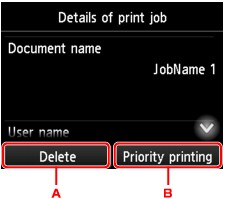
-
Tap to delete data.
-
Tap to perform preempt printing.
-
-
Check message that is displayed and tap Yes.
Using Remote UI
-
On Menu page, select Job management.
-
Select Print job.
The print job list appears.
-
Select print job and select Delete or Prioritize.