Replacing the Print Head
If the touch screen indicates to replace the print head or if instructed to do so by your Canon dealer, replace the print head.
Compatible print head
For details on compatible print head, see "Print Head."
Precautions When Handling print head
Take the following precautions when handling the print head.
 Caution
Caution
-
For safety, keep print head out of the reach of children.
-
If ink is accidentally ingested, contact a physician immediately.
-
Do not touch the print head immediately after printing. The print head becomes extremely hot, and there is a risk of burns.
 Important
Important
-
There may be ink around the nozzles of the print head you remove. Handle the print head carefully during replacement. The ink may stain clothing.
-
Do not open the print head pouch until immediately before installation. After removing the print head from the pouch, install it right away. If the print head is left as is after the pouch is opened, the nozzles may dry out, which may affect printing quality.
Selecting Menu for print head Replacement
 Caution
Caution
-
When replacing the print head immediately after printing, wait a few minutes before replacing it. The metal parts of the print head become hot during printing, and there is a risk of burns from touching these parts.
 Important
Important
-
Your hands may become dirty during print head replacement. Use the gloves provided in the box with the new print head for replacement.
 Note
Note
-
Prepare a new ink tank when ink levels are low.
-
Prepare a new maintenance cartridge when the remaining capacity of the maintenance cartridge is low.
-
Remove any paper that has been fed.
-
When using a roll, rewind it.
-
When using sheets, remove the sheet.
-
-
Clean inside top cover.
-
Flick Home screen and tap Maintenance.
The Maintenance screen appears.
-
Tap Head replacement.
A confirmation message appears.
-
Tap Yes.
Ink begins being drawn in. When it finishes, instructions are displayed on the touch screen.
It takes about 5-6 minutes for ink to be drawn into the system.
Replacing print head
-
Open top cover.
The print head replacement procedure appears on the touch screen.
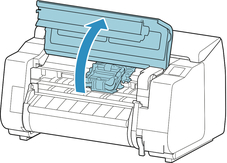
-
If the print head locking cover and print head lock lever are dirty, use a damp cloth that you have wrung out completely to wipe them clean.

 Important
Important-
Never touch the linear scale (A), carriage shaft (B), or ink tube stabilizer (C). Touching may damage them.
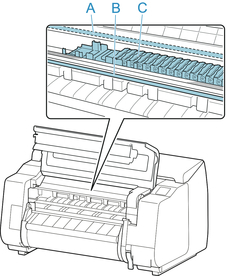
-
-
If ventilation duct (A) is dirty, use damp cloth that you have wrung out completely to wipe it clean.
If the Carriage is obscuring the ventilation duct, move the Carriage manually before cleaning the duct.
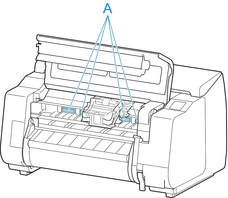
-
While pressing button (A) in center of print head lock lever, pull it forward to open it until it stops.
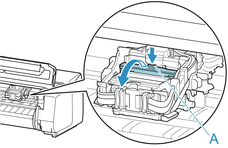
-
Holding grip (A), open print head locking cover until it stops.
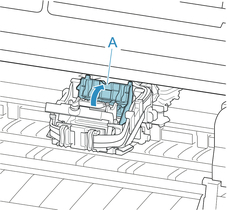
-
Remove print head by blue handle (A), and then tap OK.
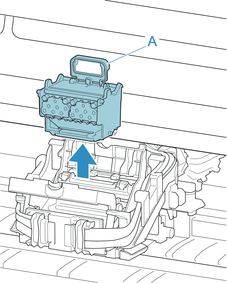
 Important
Important-
Never touch the metal contacts of the Carriage. Furthermore, do not allow any dirt or debris to become adhered to the metal contacts of the Carriage. These may damage the printer.
 Note
Note-
Dispose of the used print head in accordance with local regulations.
-
-
Remove print head that was in case from pouch.

-
Remove tape used to secure print head.
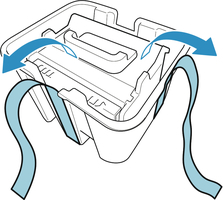
-
Lift print head by blue handle and remove orange protective cap (2).

 Important
Important-
Always carry the print head by the blue handle. Never touch the nozzle (A) or metal contacts (B). This may damage the print head and affect printing quality.
-
Never touch the ink holes (C). This may affect printing quality.

-
The inside surface of the protective cap is coated with ink to protect the nozzle. Be careful not to touch these surfaces when removing the caps.
-
The print head contains ink to protect the nozzle. We recommend removing the protective cap as you hold it over the print head case or safely out of the way to avoid spilling ink and staining your clothes or the surrounding area. If ink accidentally spills, wipe off the ink with a dry cloth.
-
If you need to put a print head somewhere temporarily before installation, return it to the case in the same orientation. If placed face down, the nozzle or metal contacts may become damaged, which may affect the printing quality.
-
Do not reattach the removed protective cap. Dispose of these materials in accordance with local regulations.
-
-
Carefully push print head firmly in, ensuring that nozzle, metal contacts, and ink holes do not touch Carriage.

-
Lower print head locking cover to front and lock print head.

-
Lower print head lock lever toward the back until it clicks.

-
Close top cover.

Ink now fills the system. It takes about 18 or 19 minutes.
 Important
Important-
While ink is being filled, definitely do not remove the ink tank or maintenance cartridge. Ink may leak out.
 Note
Note-
Print head position adjustment is executed when Print pattern after new head is set to ON.
Follow the instructions on the touch screen to load paper.
-

