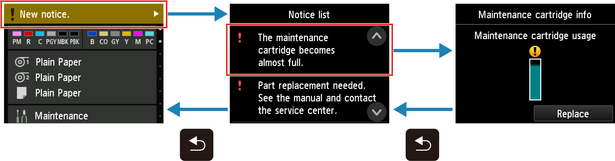Touch Screen
After the printer starts up, the Home screen appears on the touch screen.
From the Home screen, you can check the printer status and select the maintenance, settings, and other menus. Flick the Home screen up and down, and select the display position.
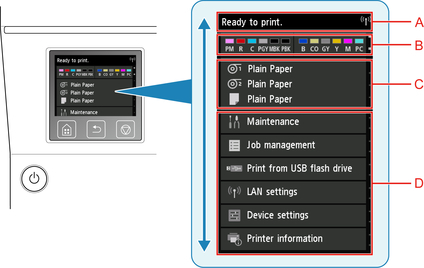
-
Printer Information Display Area
Displays the printer status, messages, and other information. Tap this item when a message appears to view the message on the list screen and to jump to the screen with detailed information and operations.
-
Ink Display Area
Displays the ink status. Tap this item to view the remaining amount of ink and how to replace the ink tanks.
-
Paper Setting Display Area
Displays the media information for each feeding location. Tap this item to configure the size and type of the paper loaded.
-
Other Menu Items
Displays the items used to perform maintenance and configure the various settings.
Basic Touch Screen Operations
You can select various functions and settings by gently touching and swiping the touch screen with your fingertip.
 Important
Important
-
Take the following precautions when operating the touch screen. Otherwise, the touch screen may malfunction or become damaged.
-
Do not forcibly press the touch screen with your finger.
-
Do not press the touch screen with an object other than your finger (such as a ballpoint pen, pencil, fingernail, or other object with a sharp tip).
-
Do not operate the touch screen with wet or dirty hands.
-
Do not place objects on top of the touch screen.
-
-
Do not place a protective film over the touch screen. Removing it can damage the touch screen.
- Tap
-
Gently touch with your fingertip and then release.
-
Use this when selecting an item on the screen.
-
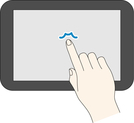
- Touch
-
Gently touch with your fingertip.
-
To go (or return) to a menu or list, touch the directional mark.
-
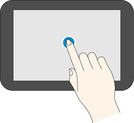
- Flick
-
Drag and release your finger up, down, left, or right.
-
Use this to quickly scroll through a menu or list.
-
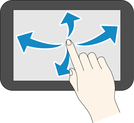
- Drag
-
Move your finger up, down, left, or right while gently keeping it in contact with the touch screen.
-
Use this to move a menu or list while viewing it.
-

Notification Messages
When the ink is low or there is another notification, New notice. appears in the printer information display area. Tap this to display the Notice list screen to view messages with the newest one appearing first. Tap a message to display the message details screen to view the details and take action.