Managing Security Print Jobs (Print or Delete)
A security print job is a print job that requires you to enter the PIN code set in the printer driver when printing.
The print job specified for the security print job has a lock icon to the left of the job name in the list such as List of print jobs.
This section describes the operations of security print jobs.
This operation is available using the operation panel or Remote UI.
 Note
Note
-
The security print job remains saved as a normal pending job until you enter the PIN code using the operation panel or Remote UI.
In this case, the printer processes the next job in the queue without pausing.
-
When deleting a security print job, you do not need to enter a PIN code.
Using Operation Panel
-
Flick HOME screen and tap
 Job management.
Job management. -
Tap Job management.
-
In the list, tap print job with
 icon on the left.
icon on the left. -
Tap Print or Delete.
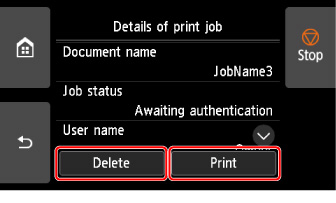
If you tap Delete, confirm displayed message and tap Yes.
-
Tap input area.
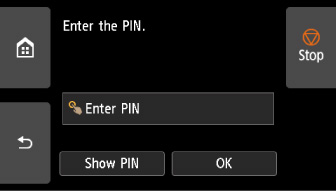
The input screen is displayed.
-
Enter PIN code you set and tap OK.
The touch screen returns back to the step 6 screen.
-
Tap OK.
PIN authentication successful. is displayed and printing starts.
 Note
Note
-
The security print job is deleted after printing.
Using Remote UI
From Remote UI, you can only delete the security print job.
-
Select Job management.
-
Select Print job.
-
In the list, select print job with
 icon on the left.
icon on the left. -
Select Delete.
-
Check displayed message and select Yes.

