Cleaning Paper Feed Rollers
If the paper feed roller is dirty or paper powder is attached to it, paper may not be fed properly. In this case, clean the paper feed roller. Cleaning will wear out the paper feed roller, so perform this only when necessary.
You need to prepare:
For the top feed: three sheets of A4 or Letter size plain paper
For the manual feed tray: a single sheet of A4 or Letter size plain paper
-
Select Maintenance on HOME screen.
The Maintenance screen will appear.
-
Select Roller Cleaning.

The confirmation screen will appear.
-
Select Yes.
-
Select paper source (Top feed or Manual tray) for paper feed roller cleaning.
If Manual tray is selected, go to step 8.
-
Select No wiping.
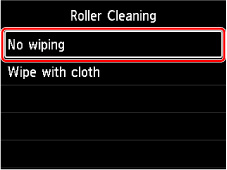
-
Remove any paper in top feed and press OK button.
The paper feed roller will rotate as it is cleaned without paper.
When the paper feed roller stops rotating, the cleaning is complete.
-
Follow the message to load A4 or Letter size plain paper in the paper source you selected in step 5.
Load three sheets of paper in the top feed or a single sheet of paper in the manual feed tray.
-
Select OK.
The printer starts cleaning. The cleaning will be complete when the paper is ejected.
-
When the completion message appears, select OK.
 Note
Note
-
If the problem is not resolved after performing the paper feed roller cleaning with No wiping, wipe the paper feed roller with a damp cloth.
Wiping Paper Feed Rollers with Damp Cloth
-
Select Wipe with cloth on Roller Cleaning screen.
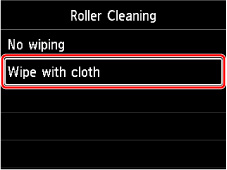
-
Check message and select OK.
-
Remove any paper in top feed and press OK button.
-
Press ON button.
-
Make sure ON lamp is turned off and wipe paper feed roller with damp cloth.
Wipe the paper feed roller (A) in the top feed with a moistened cloth or other materials. Do not touch the paper feed roller with your fingers, wipe it as rotating the shaft (B) with your fingers.
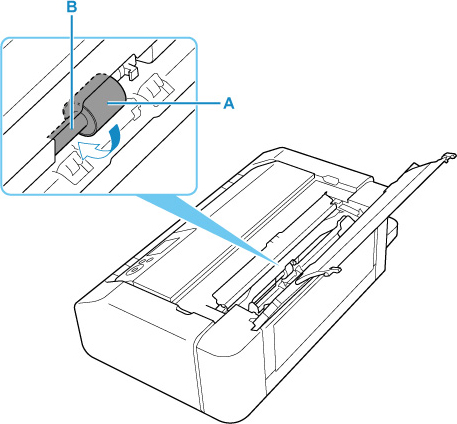
 Note
Note-
If the shaft is not rotated, turn off the printer and turn it on again.
-
-
After wiping with damp cloth, press ON button.
-
Perform paper feed roller cleaning (No wiping) again.
 Note
Note
-
If printing data is sent to the printer when performing the paper feed roller cleaning with Wipe with cloth, the auto power on setting is disabled even if it is set to be automatically turned on.
In this case, set the printer to be automatically turned on again.
From the printer
From the computer
- Managing the Printer Power (Windows)
- Managing the Printer Power (macOS)
If the problem is not resolved after cleaning the paper feed roller, contact your nearest Canon service center to request a repair.

