 Back of Paper Is Smudged
Back of Paper Is Smudged
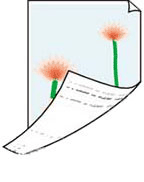

-
Check 1 Do page size and media type settings match size and type of loaded paper?
If these settings do not match, it is not possible to obtain the proper result.
If you are printing a photograph or an illustration, an incorrect paper type setting may reduce the quality of the printout color.
Also, if you print with an incorrect paper type setting, the printed surface may be scratched.
In borderless printing, uneven coloring may occur depending on the combination of the paper type setting and the loaded paper.
The method for checking the paper and print quality settings differs depending on your printer.
-
Printing from your computer
Check the settings using the Printer Driver.
-
Printing from your smartphone/tablet using

Check the settings on the App.
-
-
Check 2 Make sure appropriate print quality is selected.
Select a print quality suited to the paper and to what you are printing. If you notice blurs or uneven colors, increase the print quality setting and retry the printing.
-
Check 3 Check paper and print quality settings.
-
Check 4 Perform bottom plate cleaning to clean inside of printer.
 Note
Note- During 2-sided printing, or too much printing, ink may stain the inside of the printer.
