 Printer Does Not Pick Up or Feed the Paper/"No Paper" Error
Printer Does Not Pick Up or Feed the Paper/"No Paper" Error

-
Check 1 Check the printer is placed on the right spot.
Place the printer on a flat table or similar platform.
-
Check 2 Is paper loaded?
-
Check 3 When loading paper, consider the following.
-
When loading two or more sheets of paper, align the edges of the sheets before loading the paper.
-
When loading two or more sheets of paper, make sure the paper stack does not exceed the paper load limit.
However, paper may not feed correctly at the maximum capacity, depending on the type of paper or environmental conditions (very high or low temperature and humidity). In such cases, reduce the amount of paper you load at a time to less than half of the paper load limit.
-
Always load the paper in portrait orientation, regardless of the printing orientation.
In the manual feed tray:
When you load the paper, load one sheet at a time. When you print continuously, set the next paper after the last one is finished printing.
-
-
Check 4 Is paper too thick or curled?
-
Check 5 When loading envelopes or Hagaki, consider the following.
-
When printing on envelopes, see Loading Envelopes in the Top Feed, and prepare the envelopes before printing.
Once you have prepared the envelopes, load them in portrait orientation. If the envelopes are placed in landscape orientation, they will not feed properly.
-
-
Check 6 Check paper source setting.
-
Check 7 Make sure paper weight is suitable for use with printer.
-
Check 8 Make sure that there are not any foreign objects in the top feed or manual feed tray.
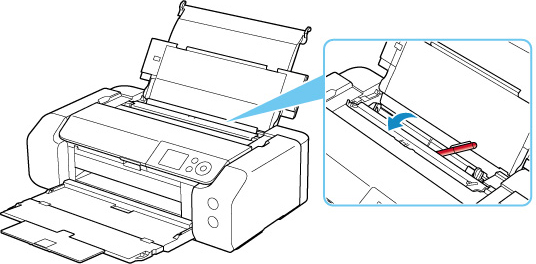
If the paper is jammed, see List of Support Code for Error (Paper Jams) to remove it.
If there are any foreign objects in the top feed or manual feed tray, be sure to turn off the printer, unplug it from the power supply, then remove the foreign object.
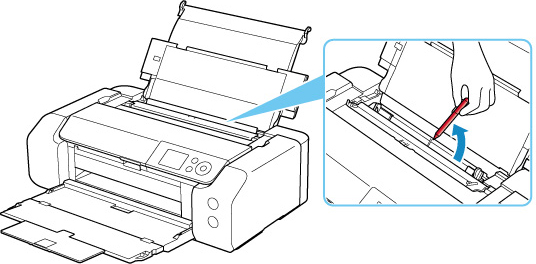
 Note
Note-
If the feed slot cover is opened, close it slowly.
-
-
Check 9 Make sure that the multi-purpose tray guide is closed completely.
Paper does not feed properly if it is even slightly open.
-
Check 10 Clean paper feed roller.
 Note
Note-
Cleaning the paper feed roller abrades it, so do this only when necessary.
-
If the measures above do not solve the problem, contact your nearest Canon service center to request a repair.
