Connecting Smartphone/Tablet to Printer via Wireless LAN Router
You can connect devices (e.g. smartphone, or tablet) to the printer by two methods below.
- Wireless connection (connecting devices via a wireless router)
- Direct wireless connection (connecting devices using direct connection)
This section describes connection via a wireless LAN router.
Follow the procedure below to connect via a wireless router.
 Important
Important
- The administrator password is required to change settings if it is enabled for changing settings using the operation panel.
-
Check the usage restrictions and change the printer LAN setting.
Checking Printer LAN Setting
Make sure the  icon is displayed on the upper right on the HOME screen.
icon is displayed on the upper right on the HOME screen.
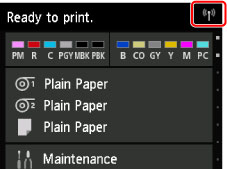
If the  icon is not displayed, follow the procedure below to enable wireless LAN and to connect the printer to the wireless router.
icon is not displayed, follow the procedure below to enable wireless LAN and to connect the printer to the wireless router.
-
Flick HOME screen and tap
 LAN settings.
LAN settings. -
Tap Change LAN.
-
Tap Activate wireless LAN.
The printer wireless LAN is enabled and you can connect the wireless LAN you connected previously.
Connecting Smartphone/Tablet to Printer
-
For Android device
-
Open "Settings" menu on your device.
-
Enable "Wi-Fi".
-
Select wireless router SSID you use from detected device list.
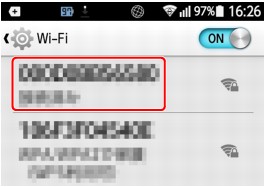
-
Enter wireless LAN router password.
Your device is connected to the printer.
-
Start printing from application.
-
-
For iOS device
-
Open "Settings" menu on your device.
-
Enable "Wi-Fi".
-
Select wireless router SSID you use from detected device list.
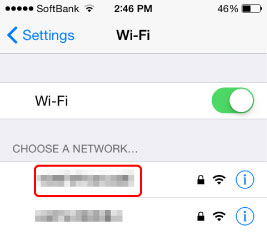
-
Enter wireless LAN router password.
Your device is connected to the printer.
-
Start printing from application.
-

