Paper Settings
By registering the paper size and the media type loaded in the top feed or the manual feed tray, you can prevent the printer from misprinting by displaying the message before printing starts when the paper size or the media type of the loaded paper differs from the print settings.
 Note
Note
-
The default display setting is different between when you print from the operation panel of the printer and when you print using the printer driver.
 Default Setting for Displaying the Message which Prevents Misprinting
Default Setting for Displaying the Message which Prevents Misprinting
-
When you close the feed slot cover or load paper in the manual feed tray:

The screen to register the paper information is displayed.
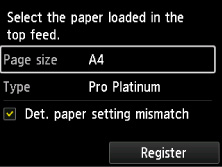
Register the paper size and the media type according to the loaded paper.
 Important
Important-
For more on the proper combination of paper settings you can specify by the printer driver or on the LCD:
-
-
When the paper settings for printing are different from the paper information registered to the printer:
Ex:
-
Paper setting for printing: A5
-
Top feed paper information registered to the printer: A4
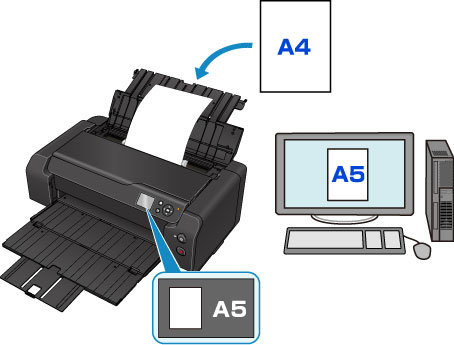
When you start printing, a message is displayed.
Pressing the OK button displays the paper setting specified for printing under the message.
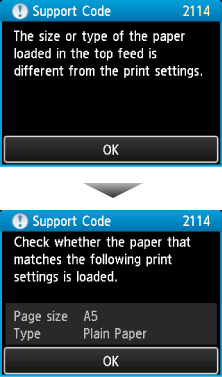
Check the message and press the OK button. When the screen to select the operation is displayed, select one of the operations below.
 Note
Note-
Depending on the setting, the choices below may not be displayed.
- Print with the loaded paper.
-
Select if you want to print on the paper loaded in the top feed without changing the paper settings.
-
For example, when the paper setting for printing is A5 and the top feed paper information registered to the printer is A4, the printer starts printing with A5 on the paper loaded in the top feed.
- Replace the paper and print
-
Select if you want to print after replacing the paper.
-
For example, when the paper setting for printing is A5 and the top feed paper information registered to the printer is A4, you load A5 sized paper in the top feed before you start printing.
-
The paper information registration screen is displayed after replacing the paper. Register the paper information according to the loaded paper.
-
If you do not know what paper information to register to the printer, press the Back button when the screen to select the operation is displayed. When the previous screen is displayed, check the paper size and the media type and register them to the printer.
-
For more on the proper combination of paper settings you can specify by the printer driver or on the LCD:
- Cancel
-
Cancels printing.
-
Select when you change the paper settings specified for printing. Change the paper settings and try printing again.
 Note
Note -

