Changing Settings from Operation Panel
 Important
Important
-
An administrator password is required to change some setting items.
This section describes the procedure to change the settings in the Device settings screen, taking the steps to specify Prevent paper abrasion as an example.
-
Select
 Various settings on HOME screen.
Various settings on HOME screen. -
Use

 button to select Device settings and press OK button.
button to select Device settings and press OK button.The Device settings screen appears.
-
Use

 button to select setting item and press OK button.
button to select setting item and press OK button.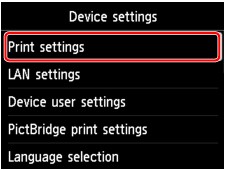
The setting screen for the selected item is displayed.
-
Use

 button to select item and press OK button.
button to select item and press OK button.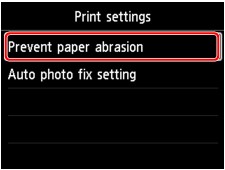
-
Use

 button to select setting item and press OK button.
button to select setting item and press OK button.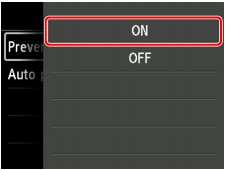
For more on setting items on the operation panel:


