Printing Area
To ensure the best print quality, the printer allows a margin along each edge of media. The actual printable area will be the area inside these margins.
Recommended printing area  : Canon recommends that you print within this area.
: Canon recommends that you print within this area.
Printable area  : The area where it is possible to print. However, printing in this area can affect the print quality or the paper feed precision.
: The area where it is possible to print. However, printing in this area can affect the print quality or the paper feed precision.
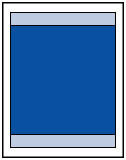
 Note
Note
-
To specify the amount of image that extends off the paper, select Extension for borderless printing in Advanced paper settings.
- By selecting Borderless Printing option, you can make prints with no margins.
- When performing Borderless Printing, slight cropping may occur at the edges since the printed image is enlarged to fill the whole page.
-
For Borderless Printing, use the following paper:
- Photo Paper Pro Platinum
- Photo Paper Plus Glossy II
- Photo Paper Pro Luster
- Photo Paper Plus Semi-gloss
- Matte Photo Paper*1
- Photo Paper Pro Premium Matte*1
- Premium Fine Art Smooth*1
*1 Borderless Printing is disabled depending on print settings. To enable Borderless Printing, remove margin restrictions.
- Print Options dialog box (Windows)
- Paper Detailed Settings (Mac OS)
Performing Borderless Printing on any other type of paper may substantially reduce printing quality and/or result in printouts with altered color hues.
- Borderless Printing is not available for A5, B5, B4, B3, Legal, or 11" x 17" (28 x 43 cm) size paper or plain paper.
- Depending on the type of paper, Borderless Printing may reduce the print quality at the top and bottom edges of the paper. Borderless Printing on thick paper may also smudge the front or back surface of the paper.

