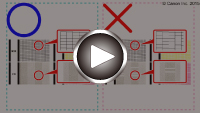Printing the Nozzle Check Pattern
Print the nozzle check pattern to determine whether the ink ejects properly from the print head nozzle.
 Note
Note
- If the remaining ink level is low, the nozzle check pattern will not be printed correctly. Replace the ink tank whose ink is low.
You need to prepare: a single sheet of A4 or Letter size plain paper
-
Make sure that the power is turned on.
-
Load a single sheet of A4 or Letter size plain paper in the top feed.
After loading paper, the paper information registration screen for the top feed is displayed. Select A4 or Letter for Page size and Plain paper for Type, select Register, then press the OK button.
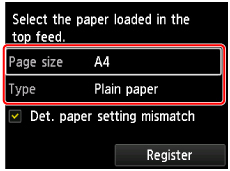
If a message is displayed on the screen, follow the directions in the message to complete registration.
 Important
Important- The manual feed tray is not available for the nozzle check pattern print procedure. Be sure to load paper in the top feed.
-
Open the paper output tray gently.
Open the output tray extension gently, then pull out the paper output support.
-
Select Maintenance on the HOME screen, then press the OK button.
The Maintenance screen will appear.
-
Select Print nozzle check pattern, then press the OK button.
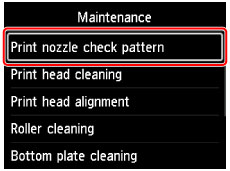
The confirmation screen will appear.
-
Select Yes, then press the OK button.
The nozzle check pattern will be printed and two pattern confirmation screens will appear on the LCD.