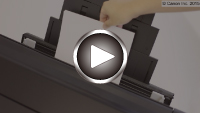Loading Paper in the Manual Feed Tray
You can load one sheet of 8" x 10" (20 x 25 cm) size paper or larger in the manual feed tray at a time.
 Note
Note
-
The manual feed tray accepts the following page sizes.
- A4, A3, A3+, A2
- B4, B3
- Letter, Legal
- 8" x 10" (20 x 25 cm), 10" x 12" (25 x 30 cm), 11" x 17" (28 x 43 cm), 14" x 17" (36 x 43 cm), 17" x 22" (43 x 56 cm)
- 8.27 x 23.39 inches (210 x 594 mm)
-
We recommend Canon genuine photo paper for printing photos.
For details on the Canon genuine paper, see Media Types You Can Use.
- Print in an environment (temperature and humidity) suitable to the paper in use. For the temperature and humidity conditions of Canon genuine papers, refer to the paper's packaging or the supplied instructions.
- The manual feed tray does not accept plain paper. When printing on plain paper, load it in the top feed.
-
When printing on paper from a PictBridge (Wireless LAN) compliant device, load paper in the top feed.
-
Prepare paper.
If paper is curled, flatten it.
 Note
Note-
If paper is curled, hold the curled corners and gently bend them in the opposite direction until the paper becomes completely flat.
For details on how to flatten curled paper, see "Load the paper after correcting its curl." in Paper Is Smudged / Printed Surface Is Scratched.
- When using Photo Paper Plus Semi-gloss, even if the sheet is curled, load one sheet at a time as it is. If you roll up this paper to flatten, this may cause cracks on the surface of the paper and reduce the print quality.
-
-
Open the manual feed tray (A), then extend the paper support (B) and the paper support extension (C).
-
Open the paper output tray (D) gently.
-
Open the output tray extension (E), then pull out the paper output support (F).
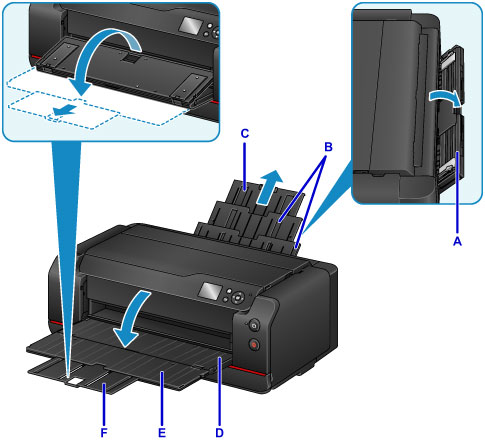
-
Slide the paper guides (G) to open them, and load ONLY ONE SHEET OF PAPER in the center of the manual feed tray WITH THE PRINT SIDE FACING YOU.
-
Slide the paper guides (G) to align them with both sides of the paper stack.
Do not slide the paper guides too hard against the paper. The paper may not be fed properly.

 Important
Important-
Always load paper in the portrait orientation (H). Loading paper in the landscape orientation (I) can cause paper jams.
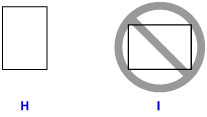
-
-
Check if the paper is set properly in the manual feed tray.
Make sure that the paper is set firmly against the bottom of the manual feed tray and against the paper guides by slightly jiggling the paper up and down.
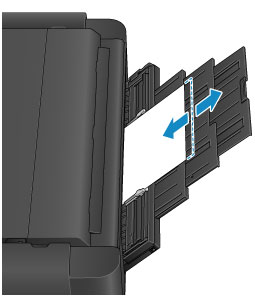
-
Select the size and type of paper loaded in the manual feed tray at Page size and Type, select Register, then press the OK button.
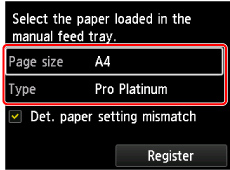
If a message is displayed on the screen, follow the directions in the message to complete registration.
 Note
Note
- When printing, select the manual feed tray for the paper source and the size and type of the loaded paper on the print settings screen of the printer driver.
- To continue printing from the manual feed tray, wait until printing is complete, then load the next sheet.
-
For loading long-length paper (paper that the length is up to 47.24 inches (1200 mm)), the leading edges of paper are lifted depending on the paper weight and printouts may be misaligned. Prevent the leading edges of paper from lifting by holding the parts protruding from the tray or other ways.
When printing on long-length paper, hold ejected paper with your hand or use the printer at the location that paper does not fall. If paper falls, the printed surface may get dirty or be damaged. If you hold paper with your hand, do not pull it forcibly while printing.